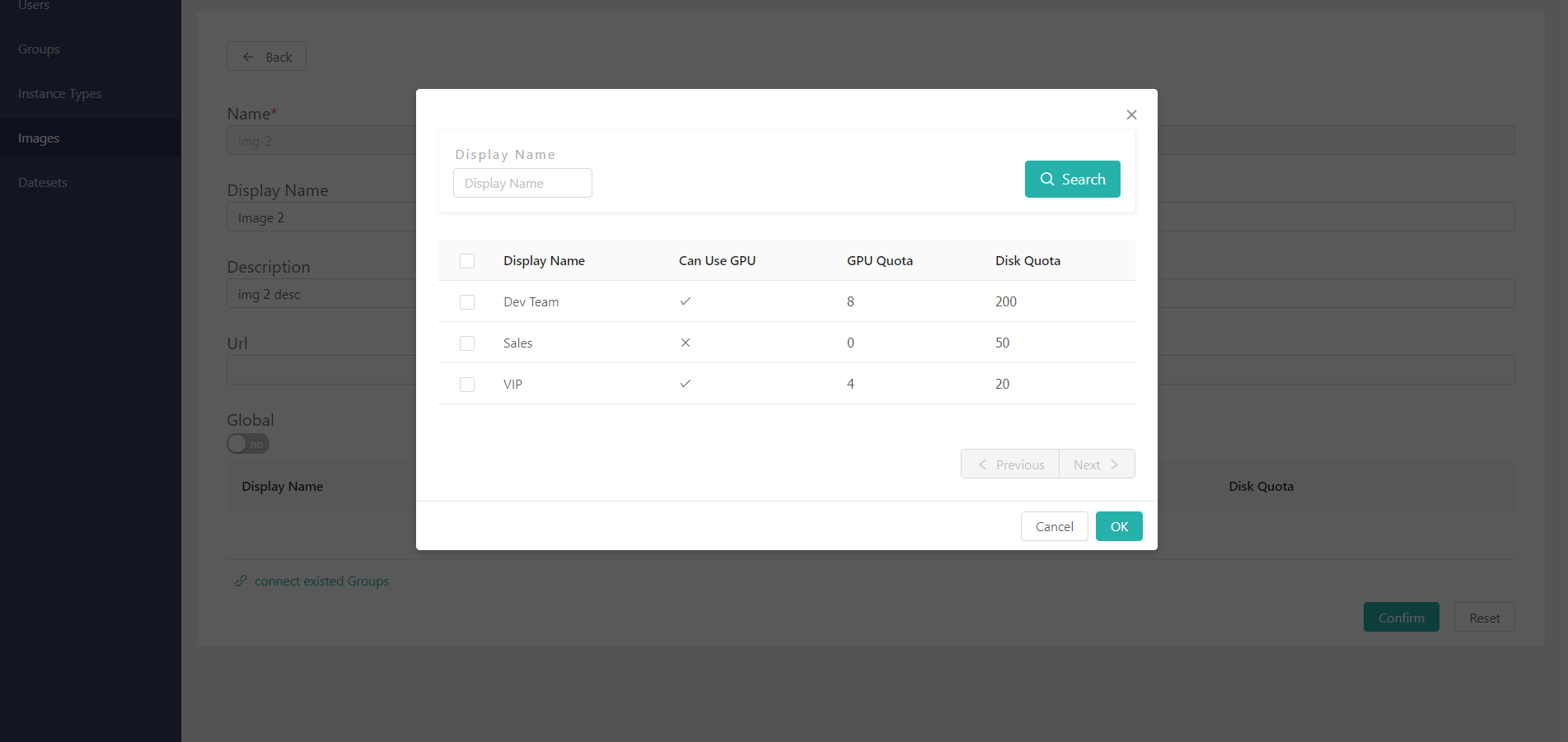Image Management
Image management provides the capabilities of managing docker-image resources such as create, delete, edit images and of permission-control which allows only specified-groups to use the images.
Creating New Image
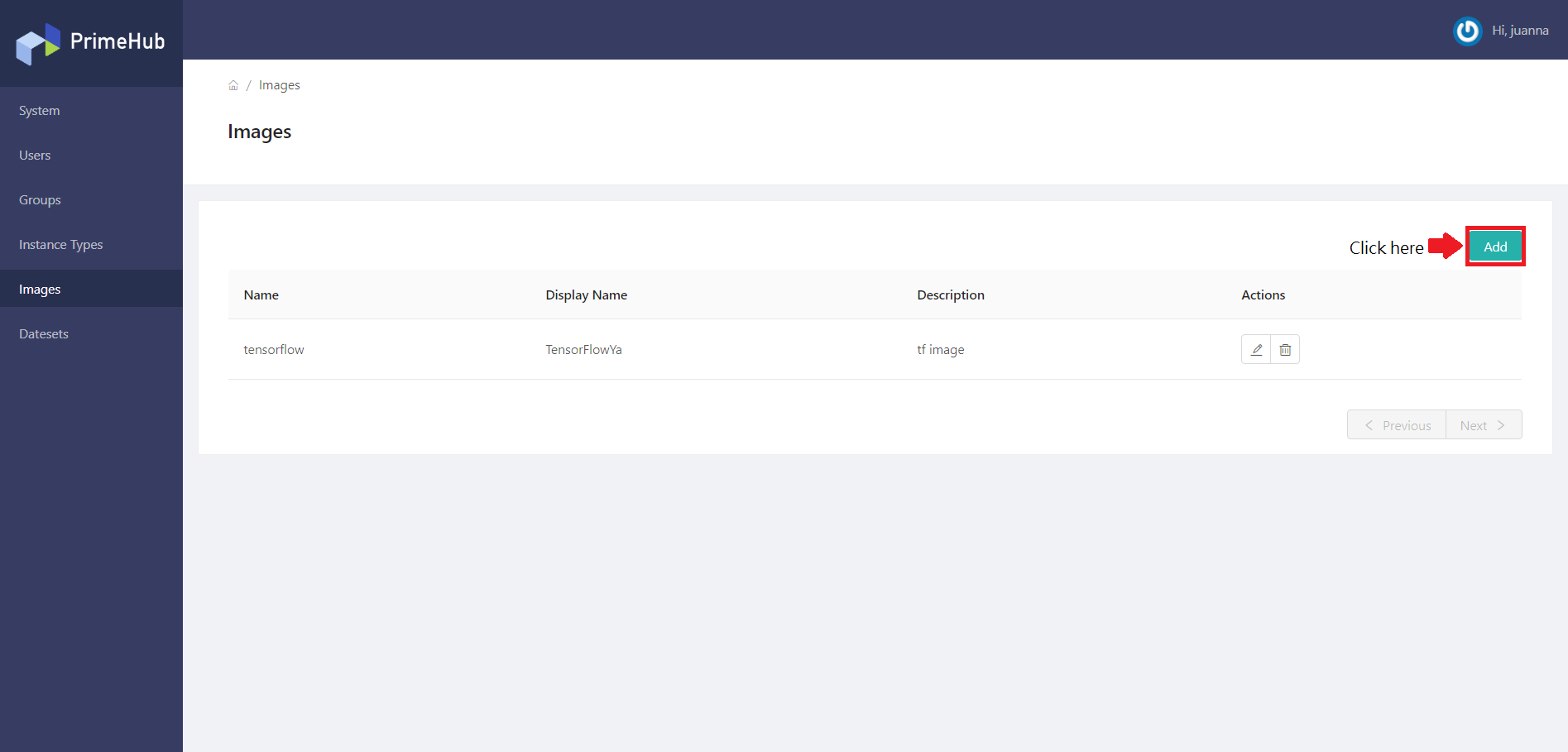
Click Add to add an Image and it will pop up the edit screen of Images.
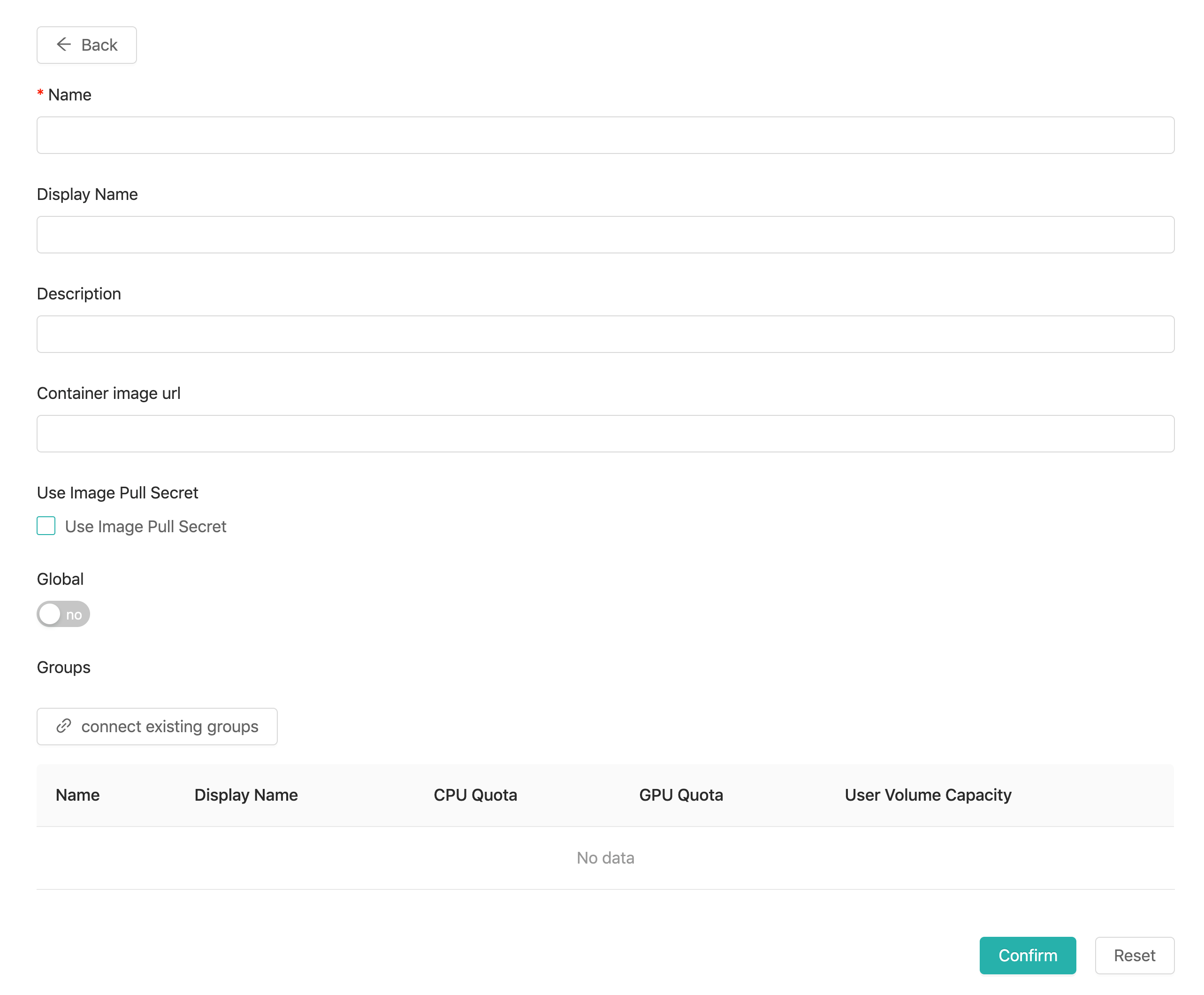
You need to fill in the fields in the above picture:
Name(required): Only lowercase letters, numbers, dash-and the bottom line_can be filled in.Display nameDescriptionContainer image urlFill the Image's link location in it.Use Image Pull SecretChecked if a pull-secret is required and select a secret from the list.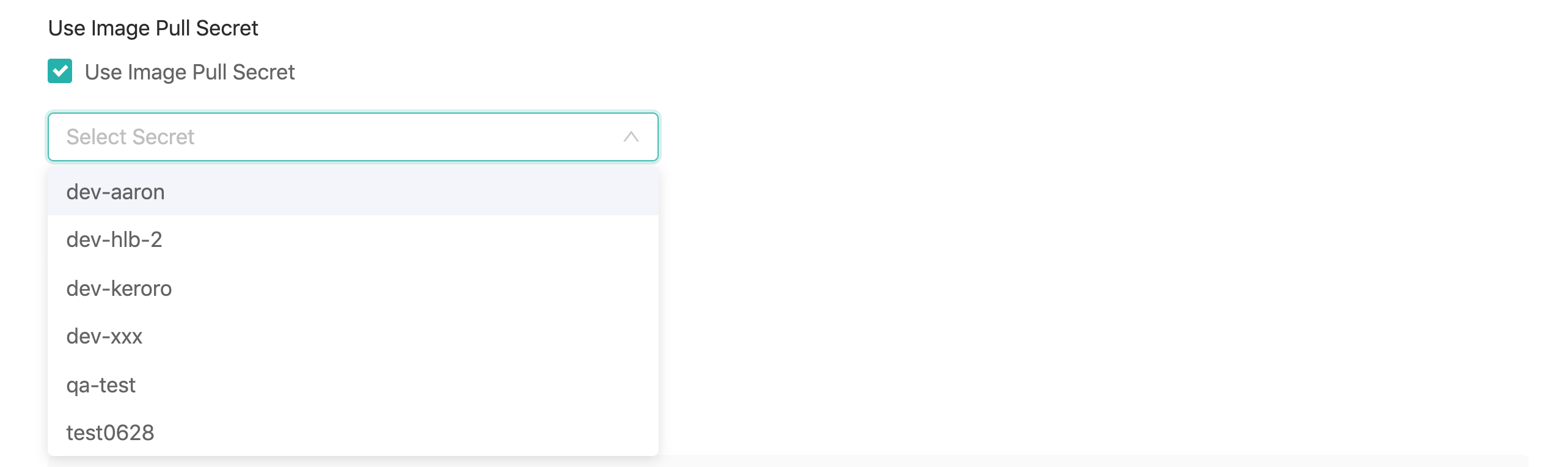
GlobalIf enable it, everyone can use this Image. If disable it, you need to link the group with permission to use inedit groups.
Finally, click Confirm to complete the addition.
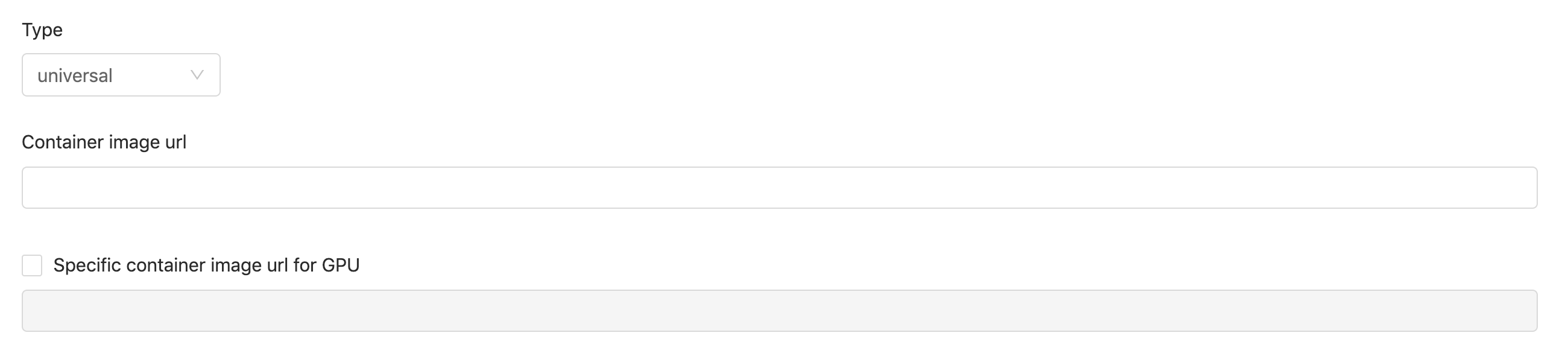
From v2.0 above, we introduce an attribute, Type, which indicates what type of this image is. Because the attribute, images which type matches the selected Instance Type in hub launcher can be selected only.
Type:cpu,gpuanduniversalIndicate what type of the image is.Container image urlFill the Image's link location in it.Specific container image url for GPUIt appears whenuniversalis selected. By default it uses the same url as container image url. Check off it if a specific url for GPU is desired.
Deleting Image
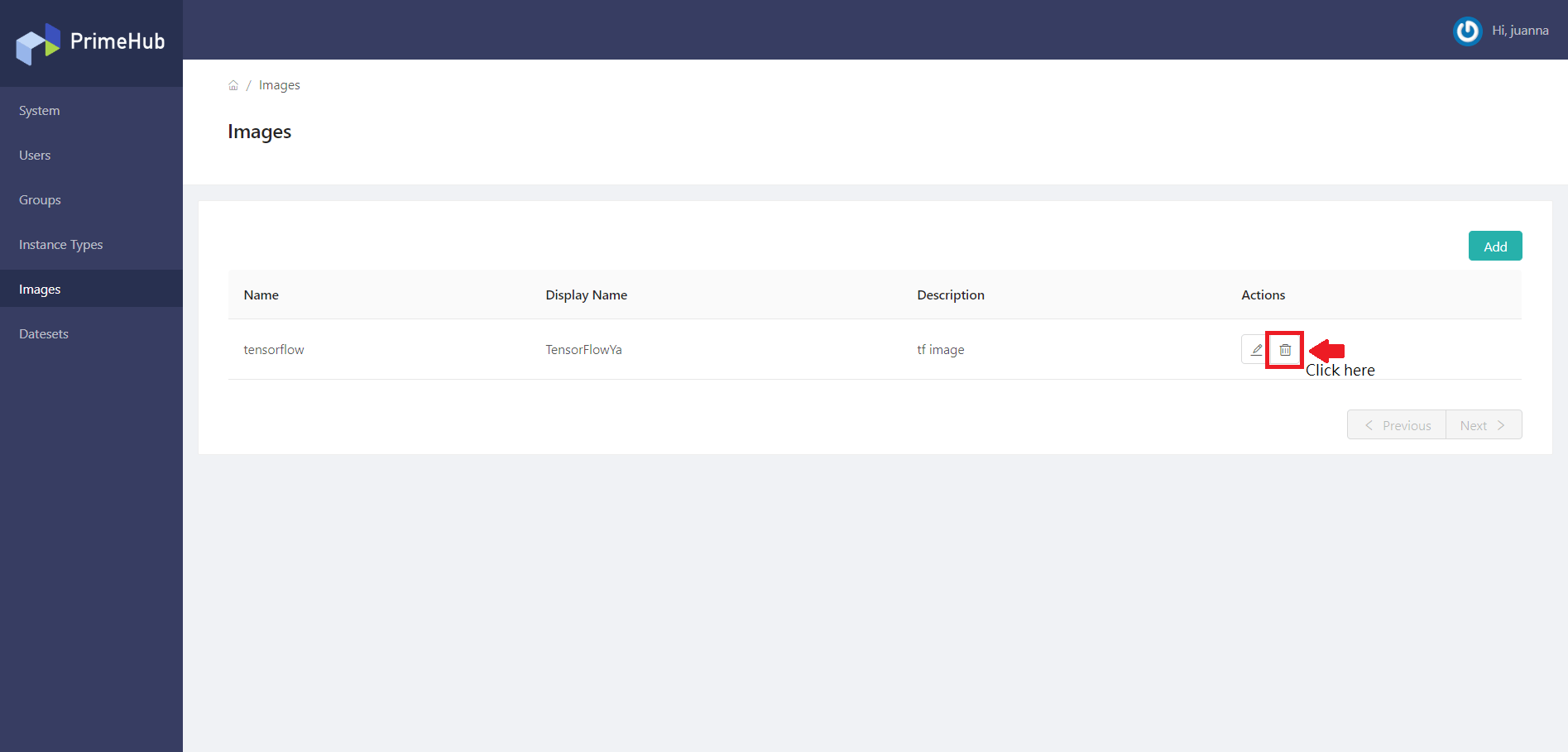
Click Delete in the Images list, the confirmation dialog will pop up, and the Image will be deleted when you click OK.
Editing Image
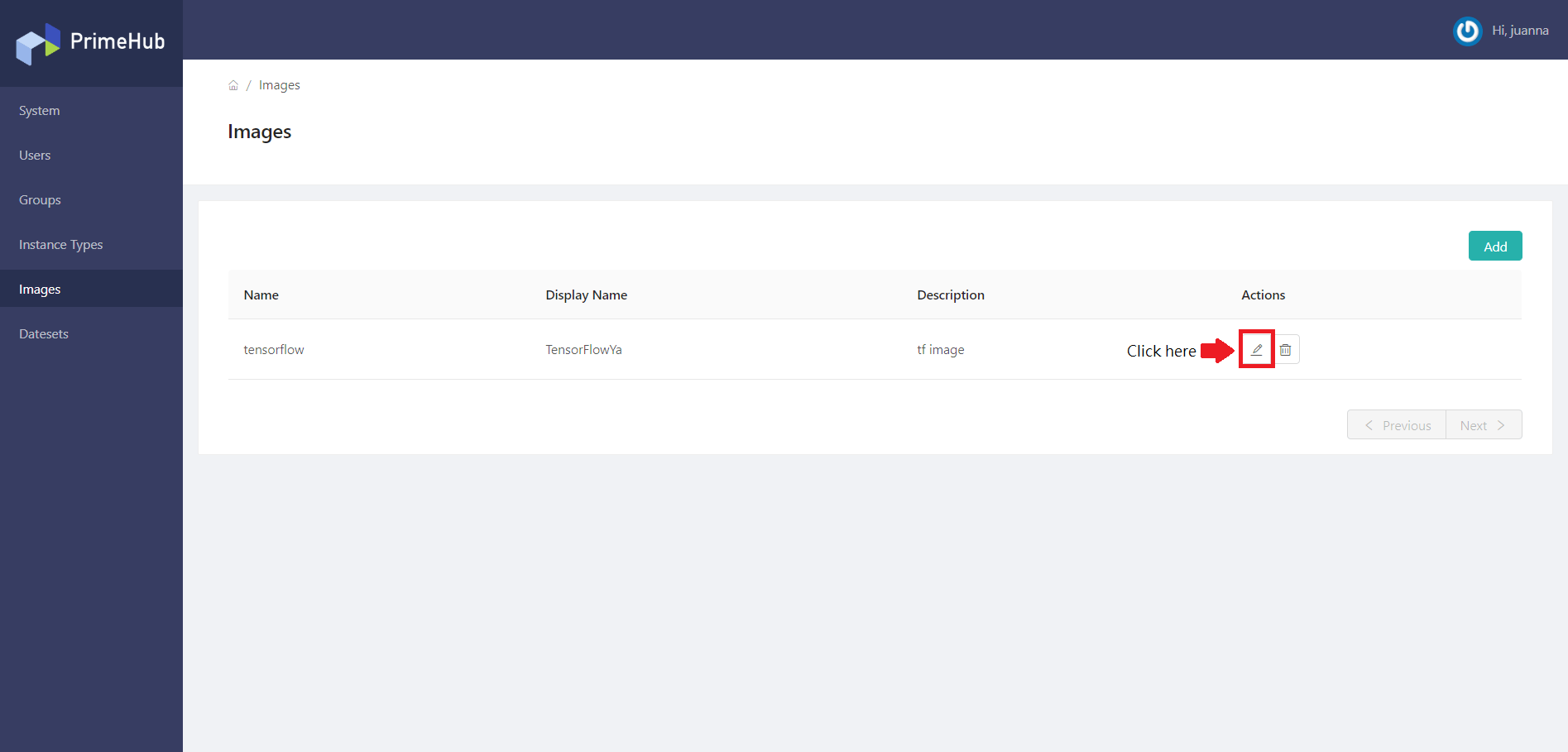
Click Edit to enter the edit page of the Image.
Connecting existing Groups
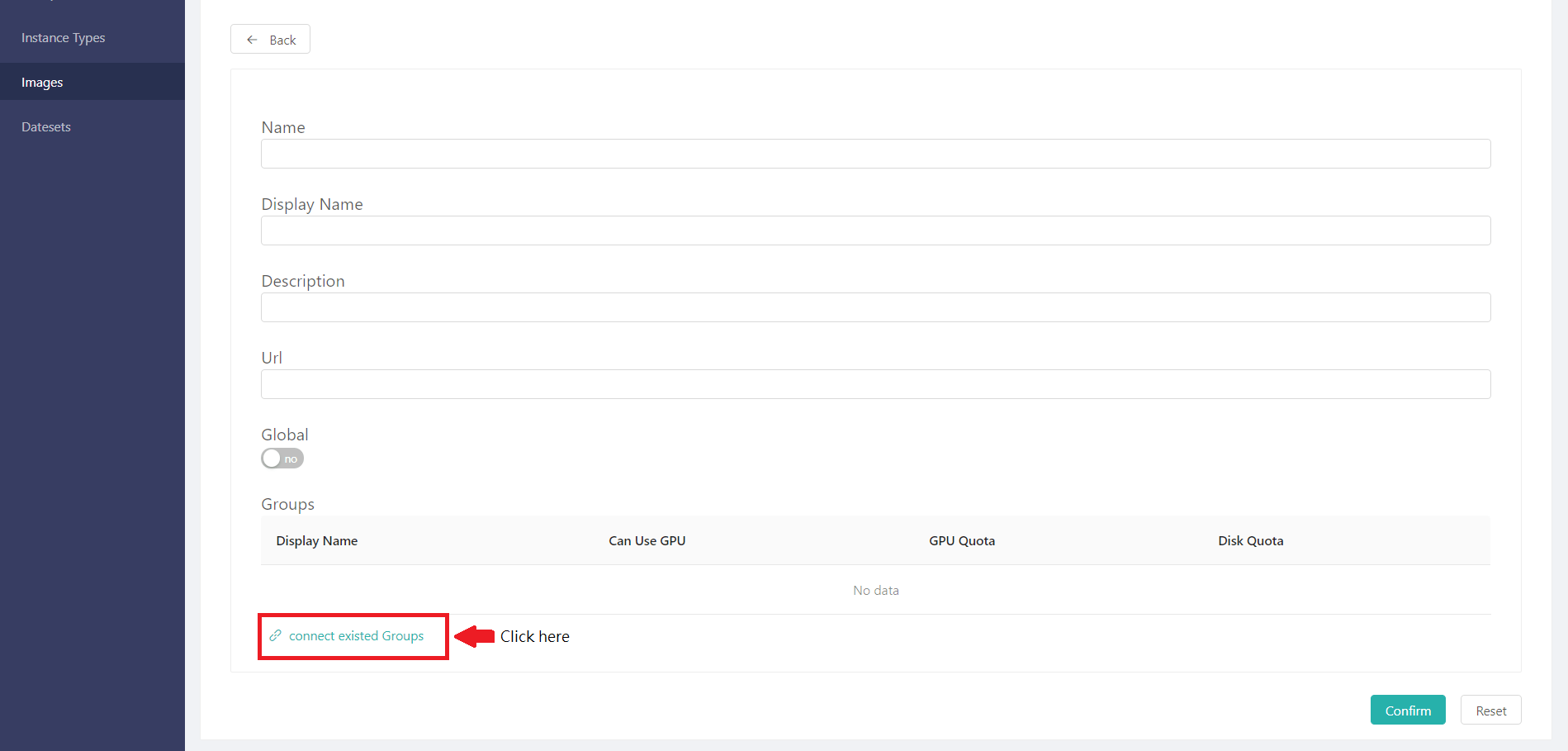
If Global is disabled, click edit groups under the edit Image screen to select the Groups that have permission to use the Image.