PrimeHub Console Manual
Login and Logout
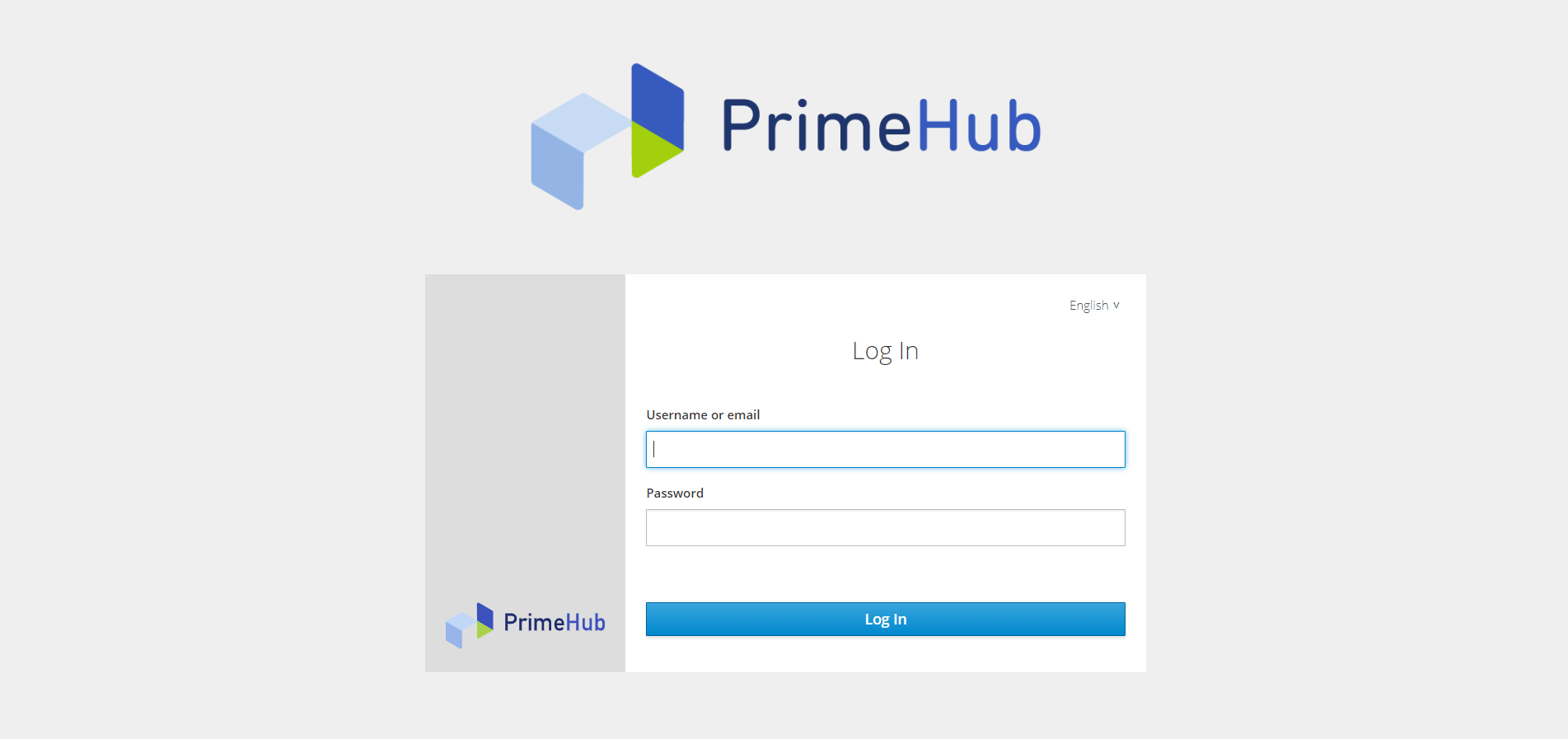
Select a language you prefer. Click Login with your own username and password.
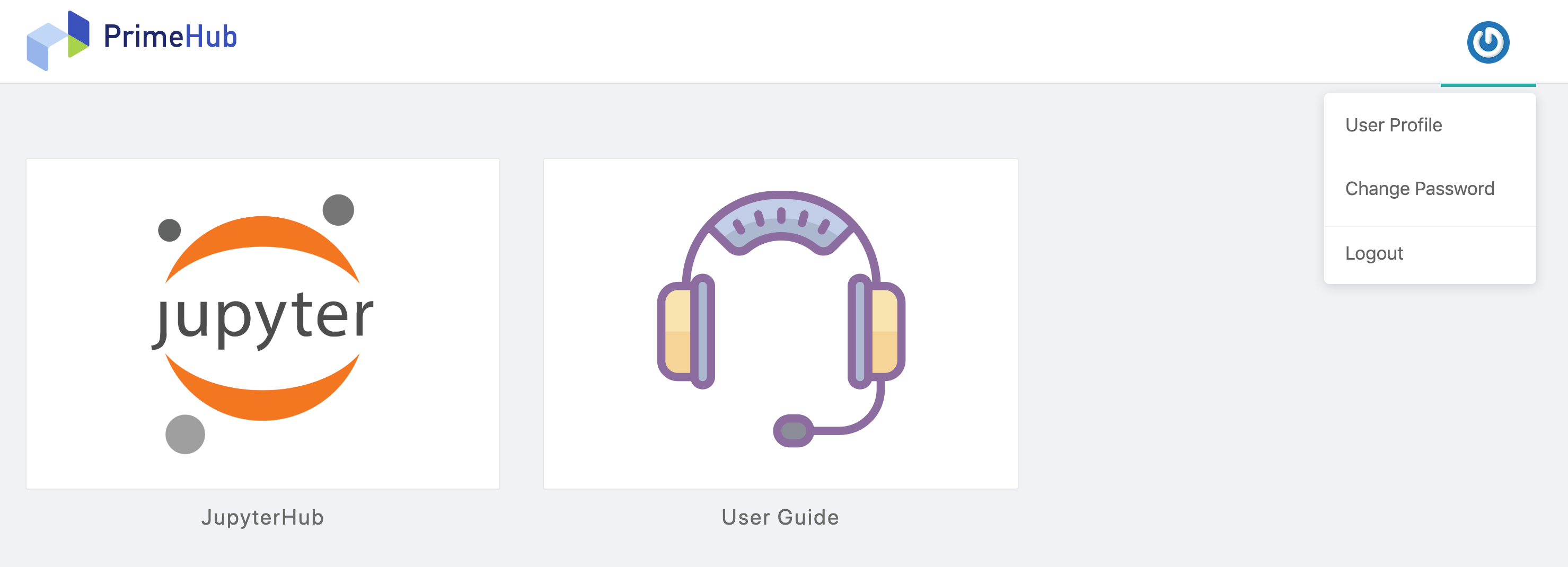
Please click Logout button at top-right. The page would be directed to the Login page.
User Portal
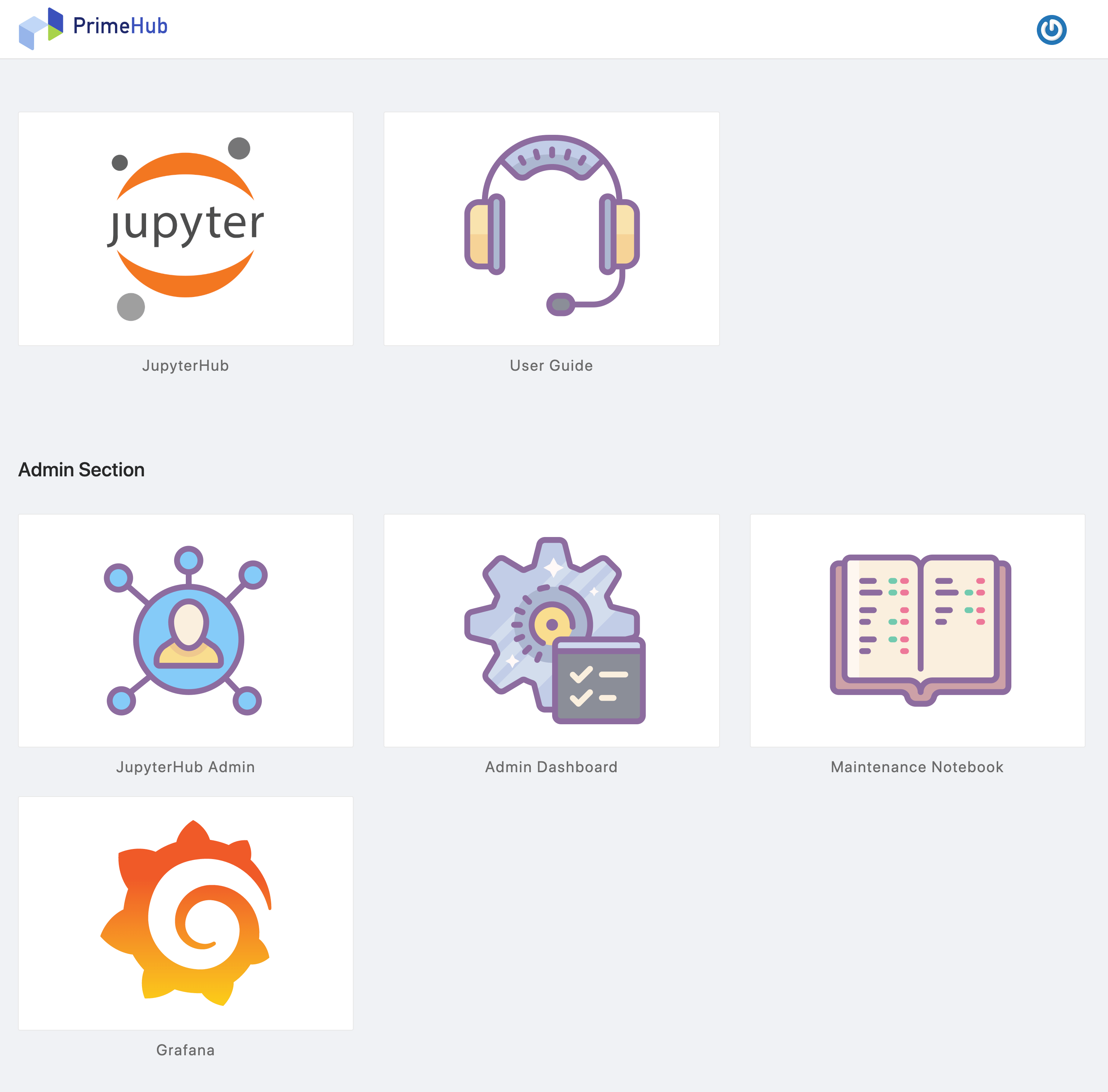
After login, it displays a landing page with several shortcuts:
As end users,
JupyterHub It is redirected to the
JupyterHubwhere users can launch projects.User Guide It is redirected to
Documentationwhere users can find useful guides and ask questions.
As administrators,
JupyterHub Admin It is redirected to the admin console of hubs where administrators can manage hubs of users.
Admin Dashboard It is redirected to
PrimeHub Adminwhere administrators can managePrimeHubsystem. Reference: Admin ManualMaintenance Notebook It is redirected to a
maintenance notebookwhere administrators can run several built-in useful operations.
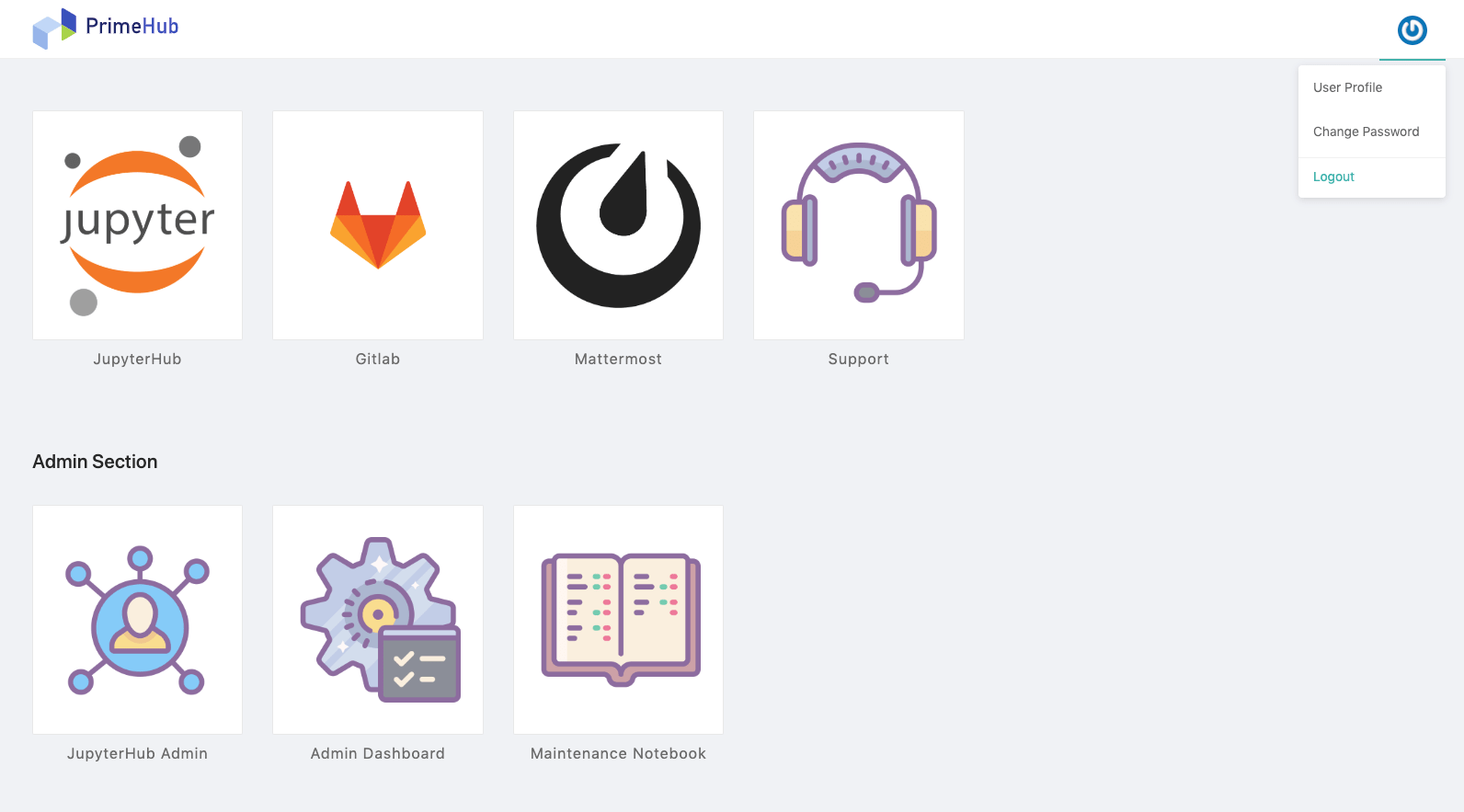
Click top-right button and select Logout.
Launch Your Project (JupyterHub)
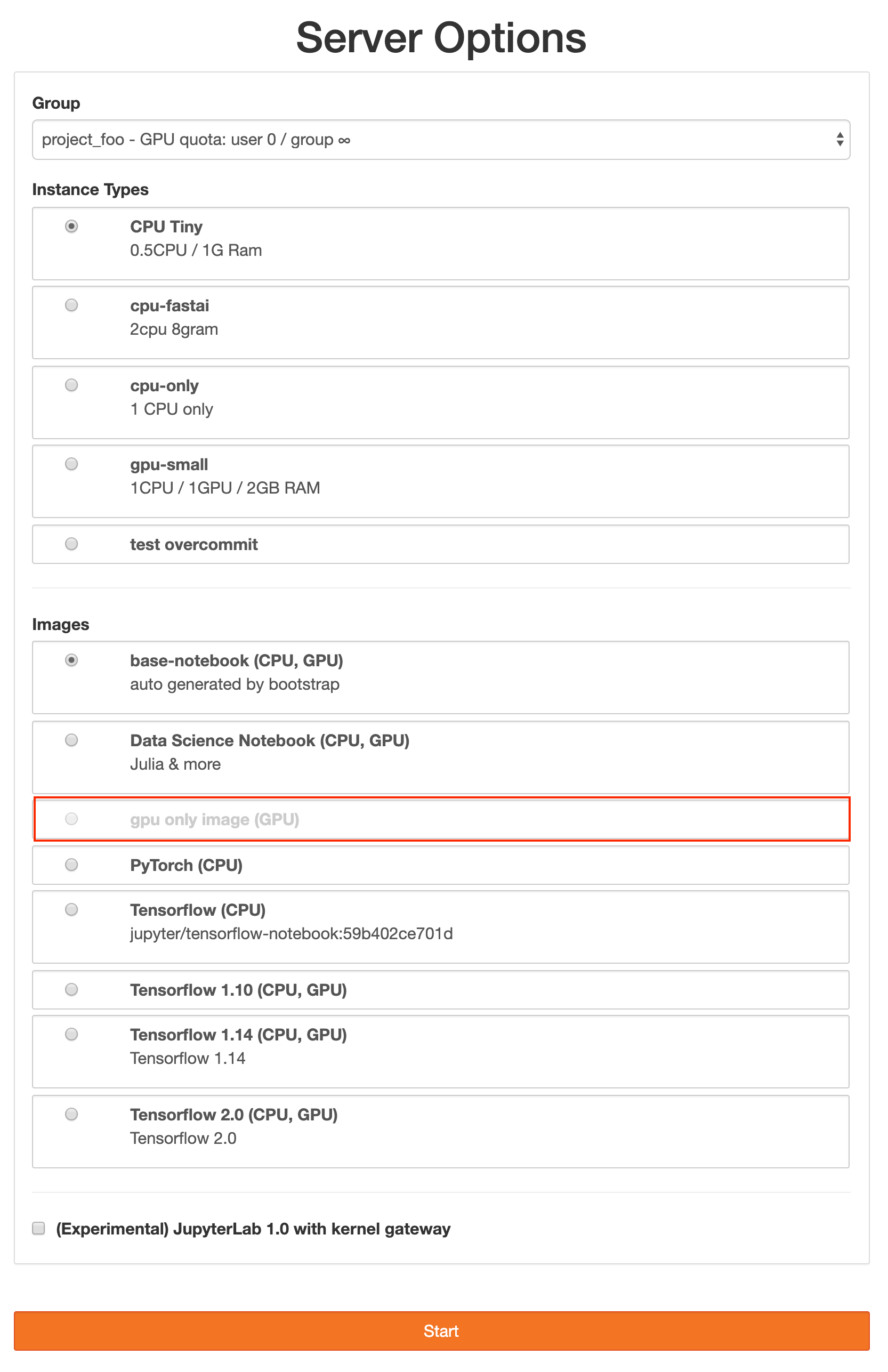
Steps
Select a
Groupwhich your project belongs to.Select an
Instance Typewhich are provided to this GroupSelect an
Image.Accordingly, images are selectable only if
Typesof which match the selectedInstance Typethat guarantees hub is spawned with the proper image. Please see Image Management about the image type.Click
Spawn. Your Server environment would be instantiated.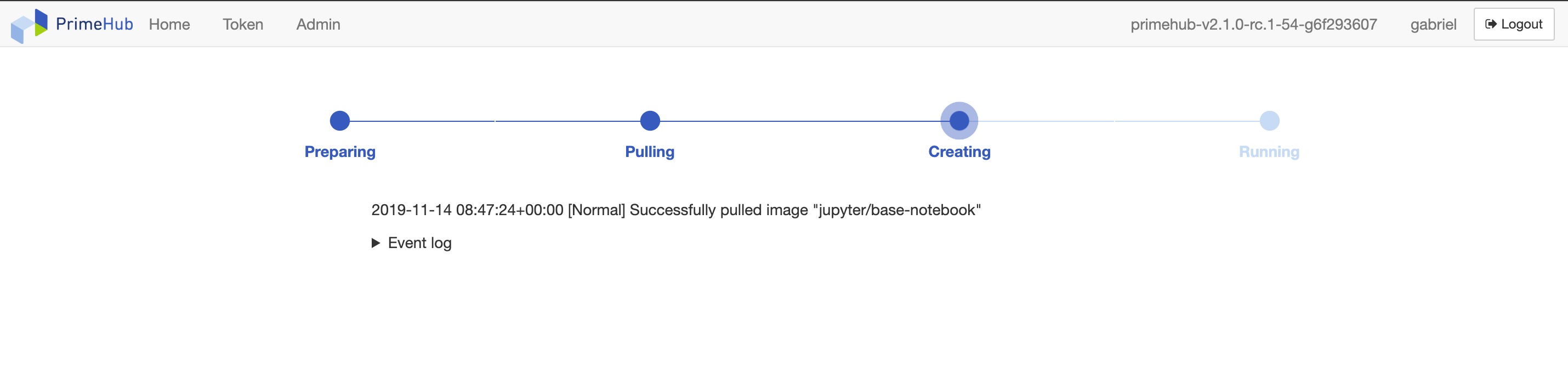
After entering Jupyter Hub, projects can be conducted here.
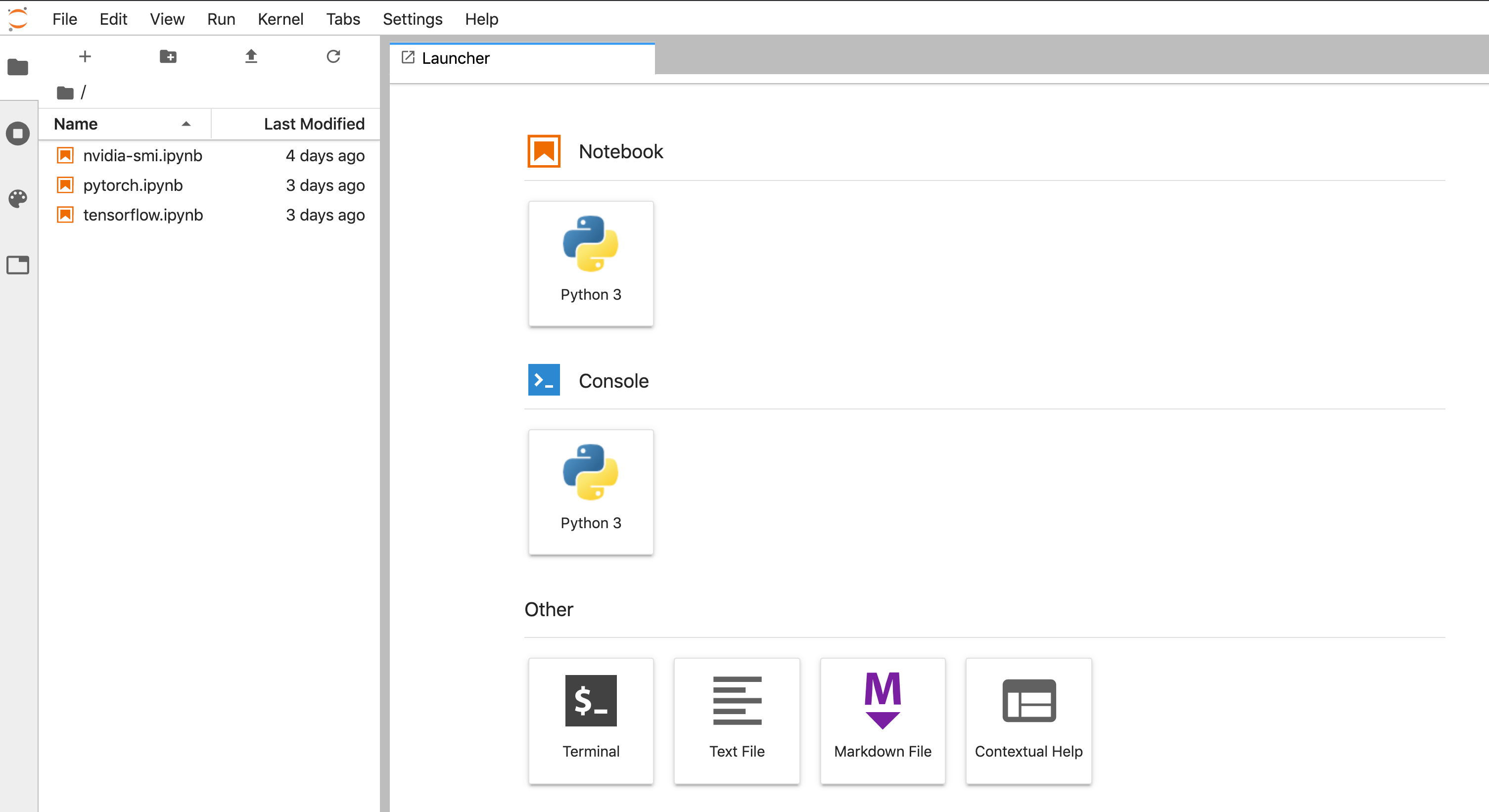
Close/Stop a Running Project
The Control Panel button is located under File on menu bar.
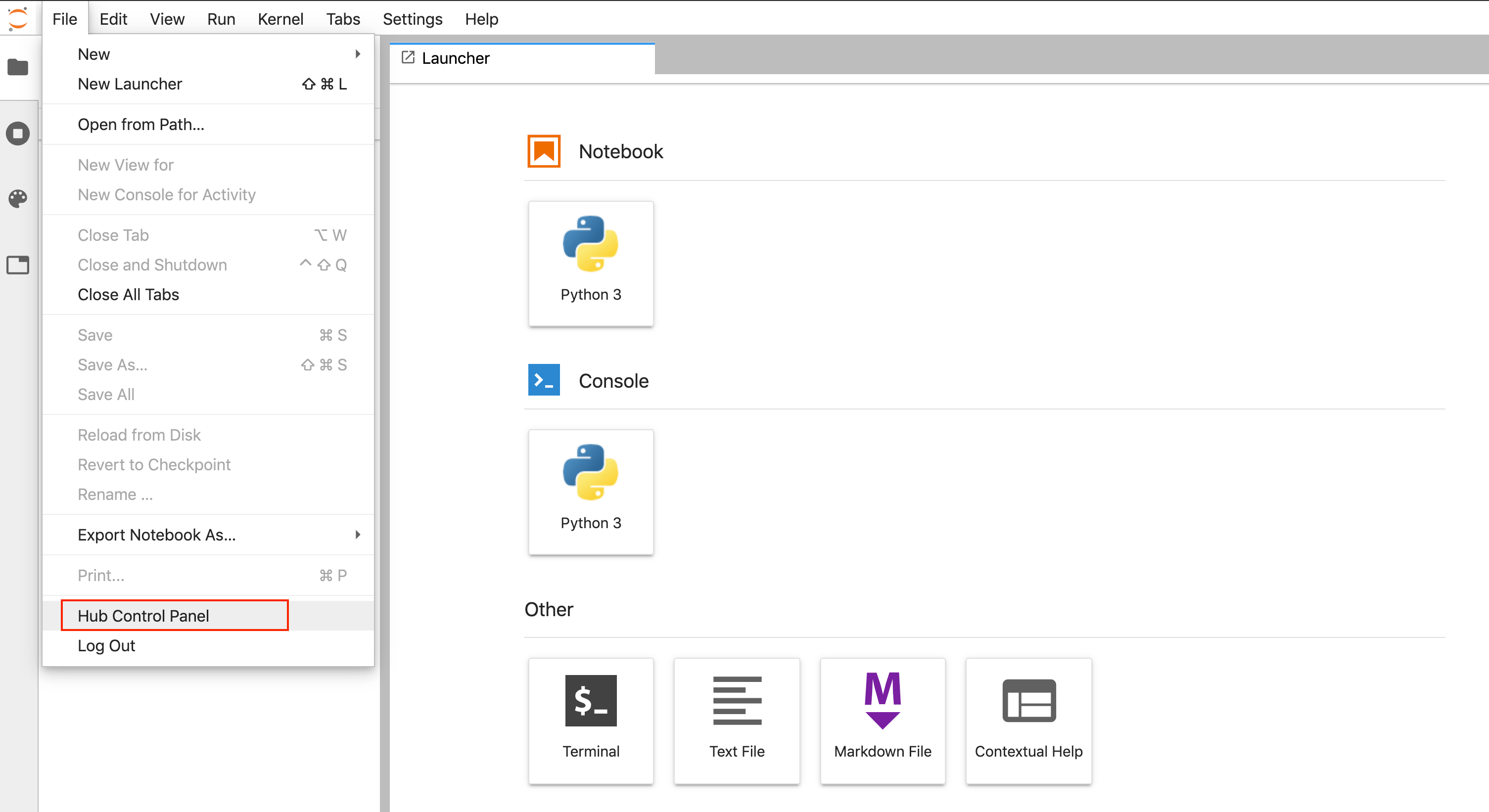
Select File on menubar, then select Hub Control Panel.
