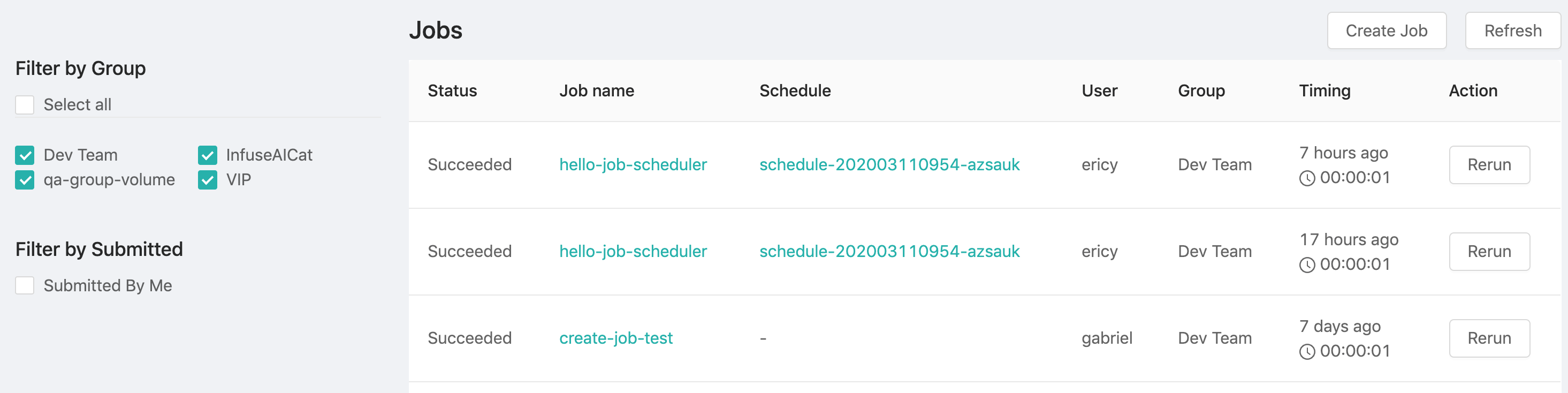Job Scheduler (Alpha)
PrimeHub has Job Submission feature that we can submit a one-time job immediately for running asynchronously; however, we sometimes want to submit certain jobs regularly according schedules. PrimeHub, hence, provides another feature, Job Scheduler that we can create Schedules which are responsible for submitting jobs regularly according to the recurrence setting for us.
We can find Job Scheduler from user portal.
Schedules List
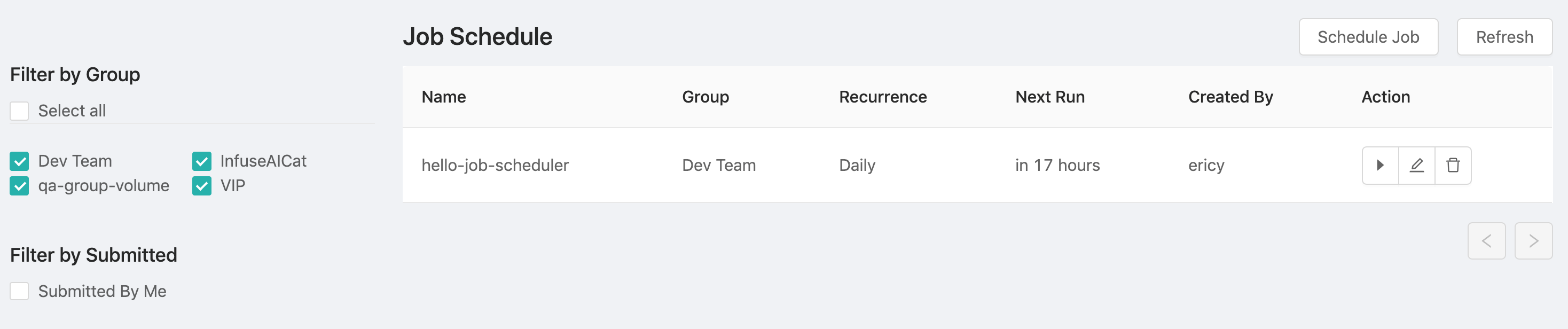
In the Schedule list, there are some information of each Schedule:
| Column | Description |
|---|---|
Name | The name of the Schedule. |
Group | The group where the triggered job runs. |
Recurrence | The recurrence of the trigger if any. |
Next Run | time when a job will be triggered next time. |
Created By | The owner of job/Schedule. |
Action | The action buttons are trigger, edit and delete in sequence. 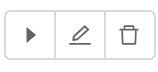 |
Schedule Jobbutton: Click the button to create a Schedule.Refreshbutton: Click the button to refresh the list.
Filter
Select all: If checked off, it lists all of Schedules from groups where the user belongs to, in other words, Schedules from other groups are not listed.Filter by Group: Groups which the user belongs are criteria. Checking off groups to filter out Schedules from other groups.Filter by Submitted: IfSubmitted by Meis checked off, it lists Schedules ONLY are created by the user.
Create Schedule
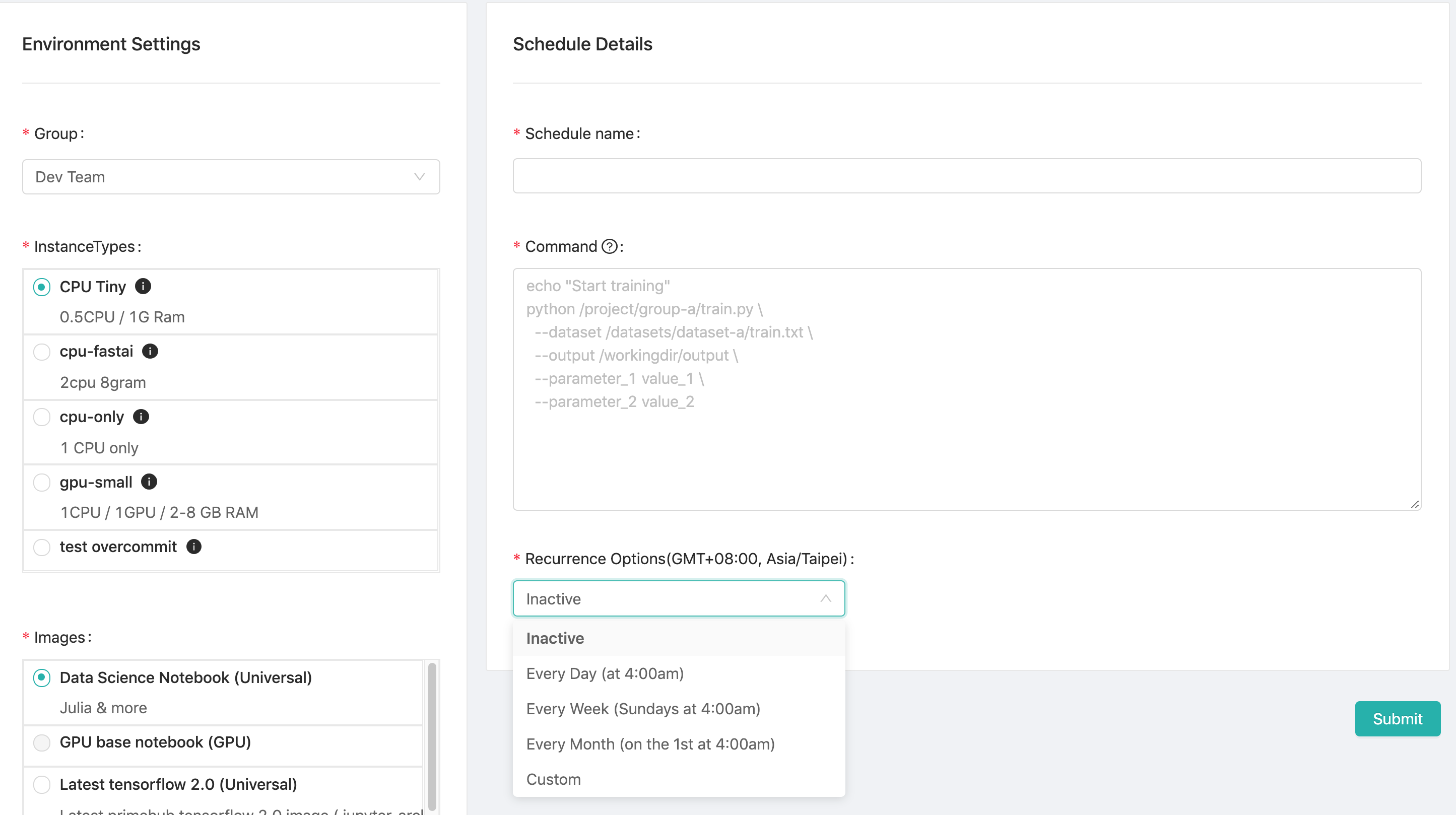
Creating a Schedule is almost as same as creating a job, in addition to the settings of Group, InstanceTypes, Images, Command, we can set extra Recurrence Options setting.
Group: Select a group where the the job belongs to.InstanceTypes: Select a instance type which allocates resources for the job.Images: Select an image which the job run bases on.Schedule name: The name of the Schedule.Command: The sequential commands of the job context.Recurrence Options: The rule of trigger recurrence if active.we can select one of presets of rules or customize a rule based on
Cronsyntax [Reference].Options Description InactiveDeactivate the Schedule; a inactive Schedule cannot trigger jobs. Every Day (at 4:00am)A preset; trigger a job at 4 AM everyday. Every Week (Sunday at 4:00am)A preset; trigger a job at 4 AM on Sunday every week. Every Month (on the 1st at 4:00amA preset; trigger a job at 4 AM on 1st every month. CustomCustomize the rule of the trigger recurrence; " minutehourday of the monthmonthday of the week";0 4 * * *represents 4 AM every day.
Edit Schedule
Clicking the action button of edit to enter the Schedule editing page.
Delete Schedule
Clicking the action button of delete to delete the Schedule.
Jobs triggered by Schedule
Schedules are responsible for submitting jobs according the recurrence setting. Once jobs are submitted by Schedules, they will be listed in Job Submission list. We can notice these jobs with Schedule info.