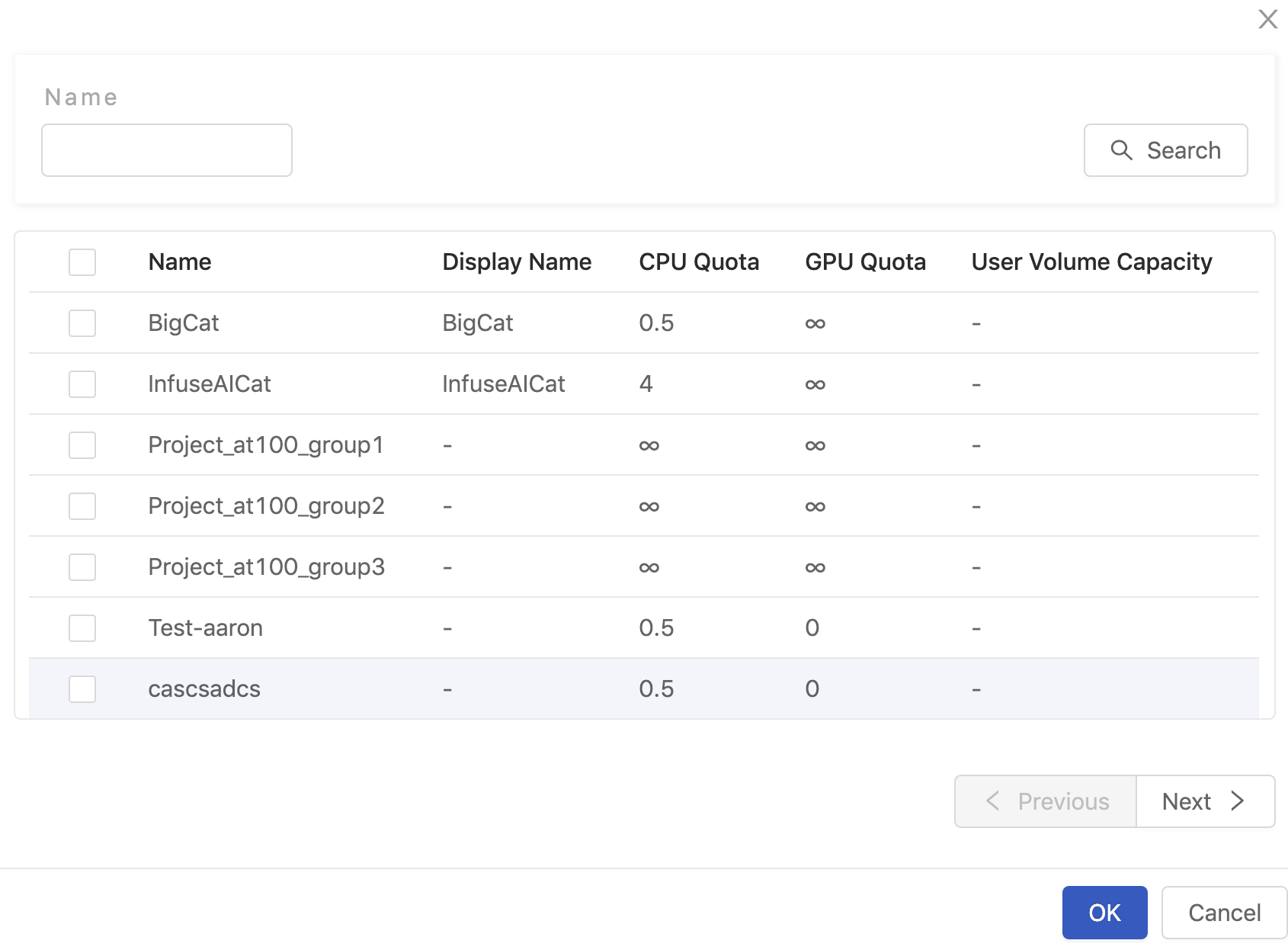Image Management
Enterprise
Applicable to Enterprise Edition
Community
Applicable to Community Edition
Creating New Image
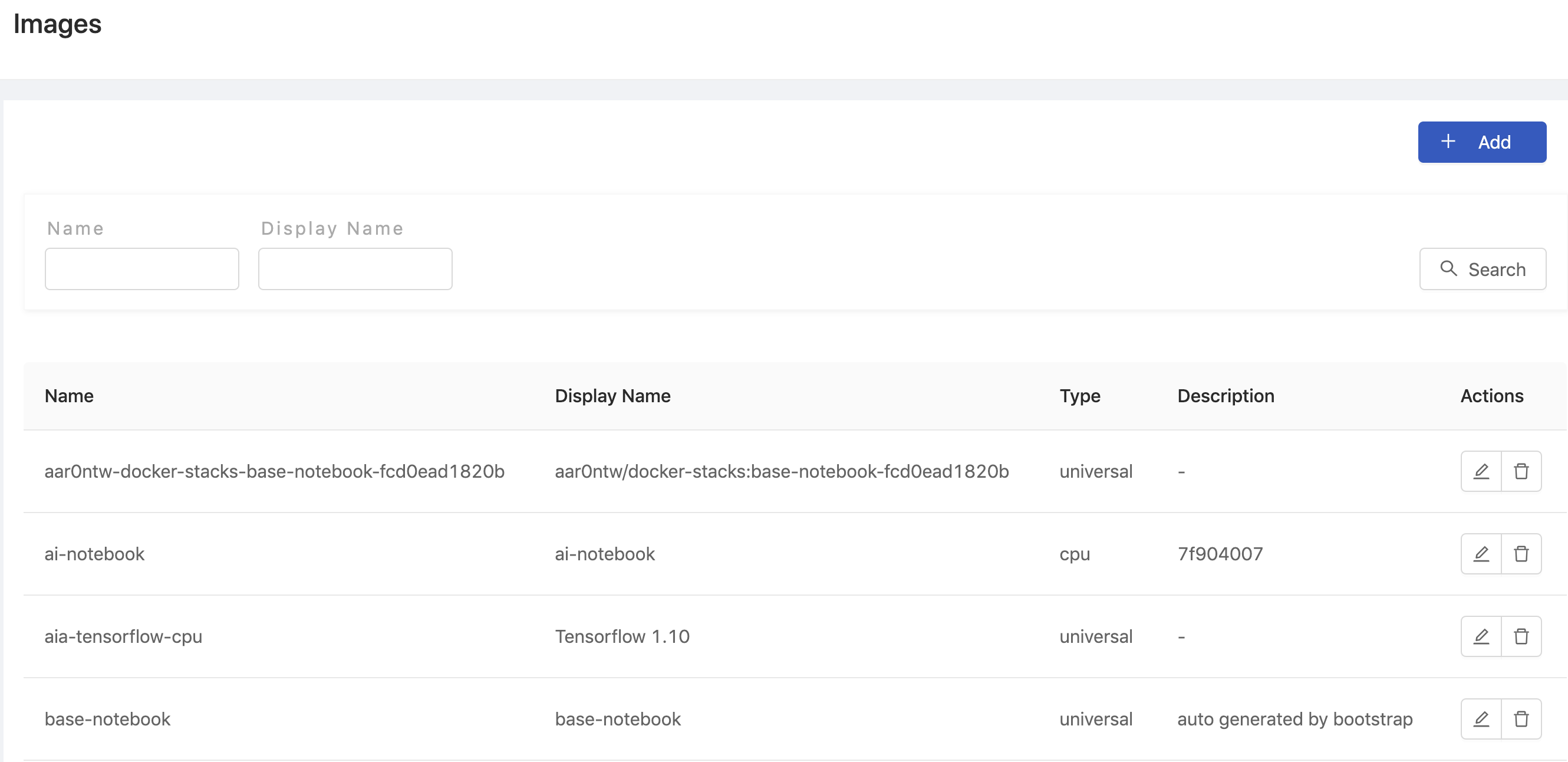
點選 Add 新增 Image,會跳出該 Image 的編輯畫面。
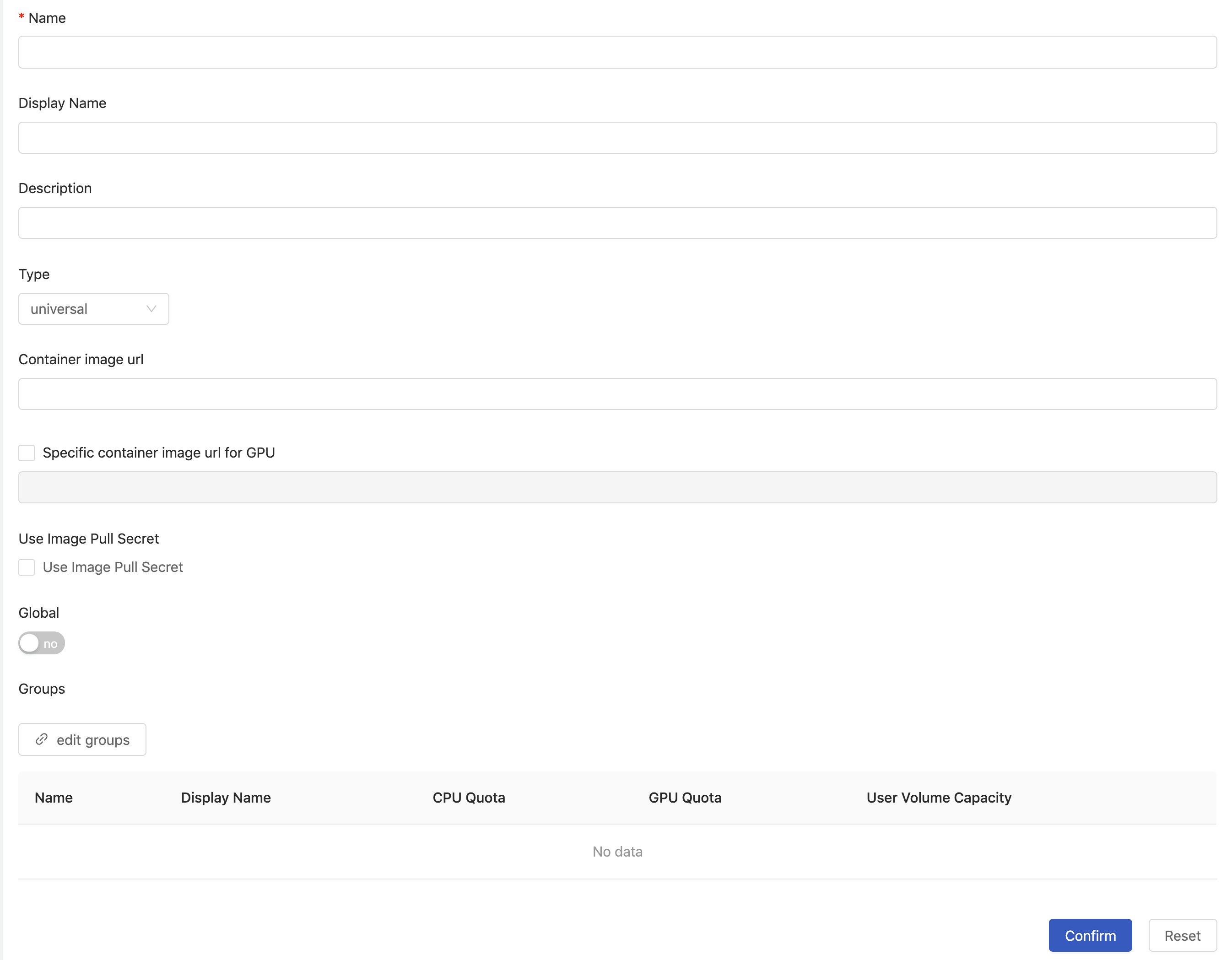
需填入以上畫面中的各個欄位:
Name必填,只能填寫小寫字母、數字、點(“.”)、連接號(“-”)。Display nameDescriptionContainer image url填入該 Image 的 連結位置。Use Image Pull Secret勾選是否需要指定 pull-secret ,並從選單指定該 secret。
Global開啟後,所有人皆可使用此 Image;若關閉,則需在edit groups連結有權限使用的 Group 。
最後點選 confirm 完成新增。
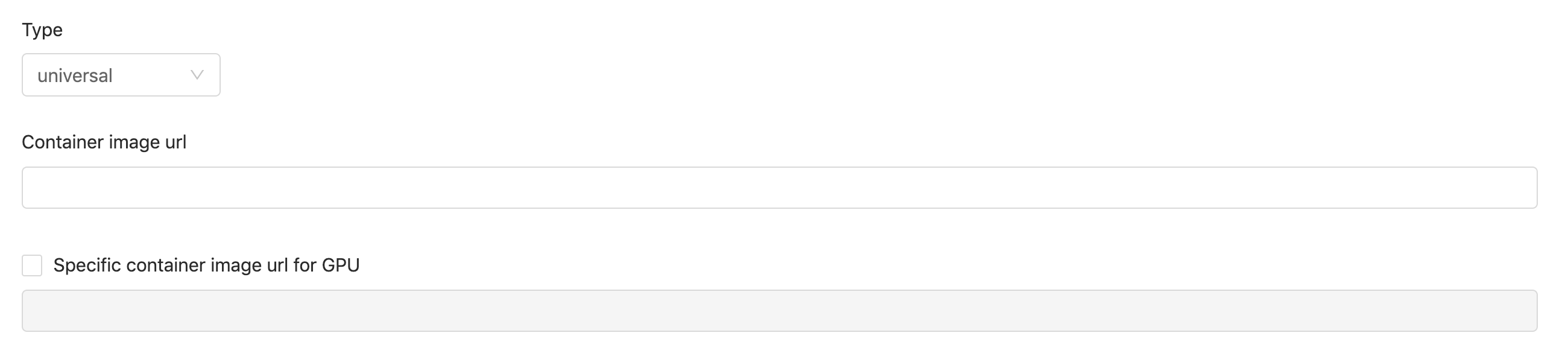
需要為 image 指定 Type 屬性。如此,使用者試著起始 hub 時,會先指定 Instance Type,只有符合該 Instance Type 需求 (CPU, GPU) 的 image 才能被選擇。
Type: 指定該 Image 的 Type。cpu: 此 image 環境僅支援 CPU 運算。gpu: 此 image 環境支援 CPU 運算。universal: 此組 image 設定分別包括 CPU image 環境及 GPU image 環境; PrimeHub 當下會依據選擇的 Instance Type 來載入對應的環境。
Container image url填入該 Image 的連結位置。Specific container image url for GPU當 Type 為universal時,可以勾選為GPU指定不同的 image。未勾選時,預設為跟Container image url一樣。
Deleting Image

點選 Delete,會跳出確認對話框,確認是否刪除該 Image 。
Editing Image

點選 edit 進入該 Image 的編輯頁面。
Editing Groups

若未開啟 Global 開放給所有使用者使用該 Image,在編輯 Image 的畫面下方點選edit groups,即可從現有的 Groups 列表中選取有權限使用該 Image 的 Group,將它們連結在一起。