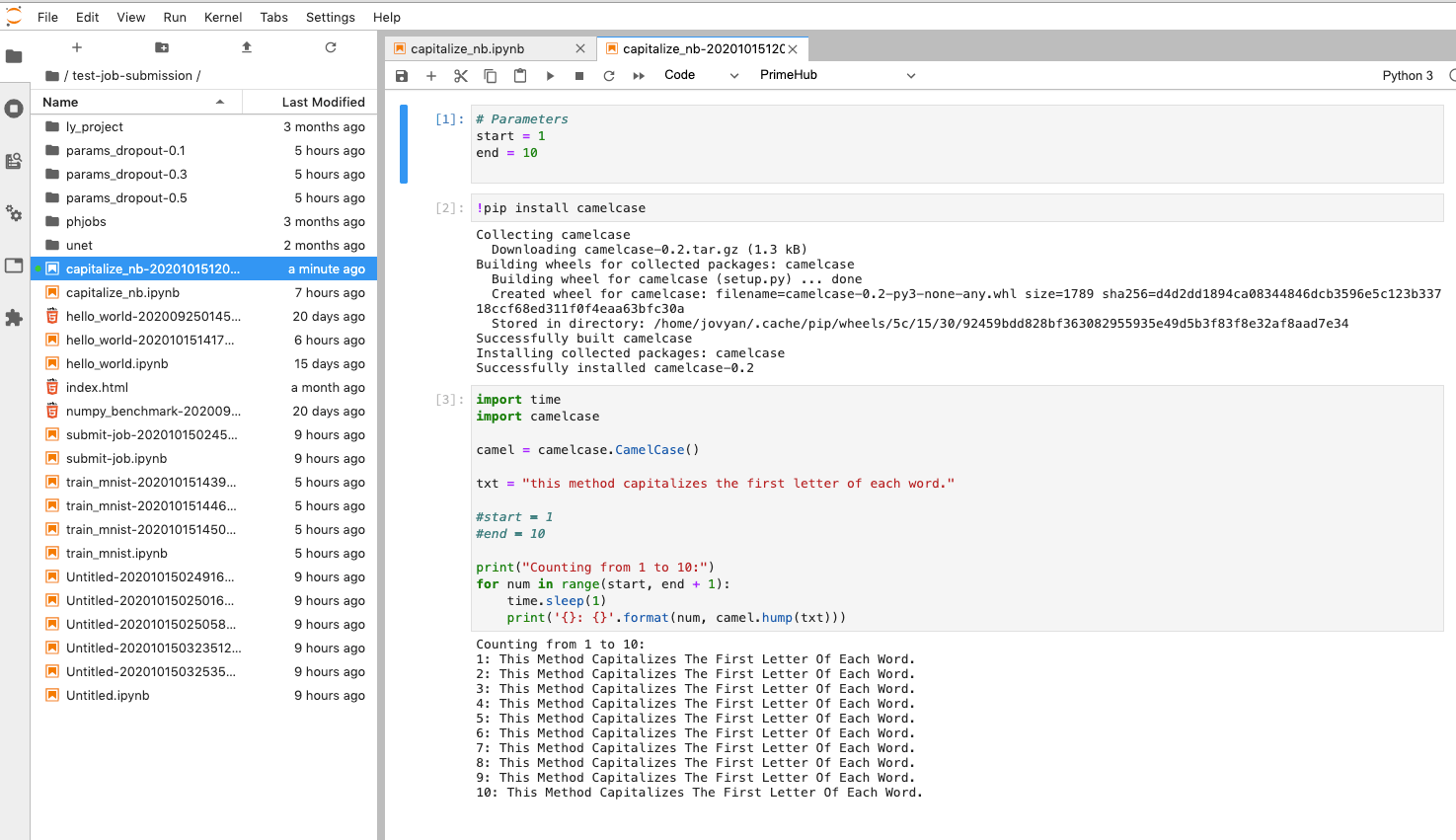Submit a Notebook as a Job
Enterprise
Applicable to Enterprise tier only
初階範例
確認使用者的工作群組已開啟 Group Volume。
從外掛選擇 API Token 並填入使用者 Token。參照產生使用者 Token。
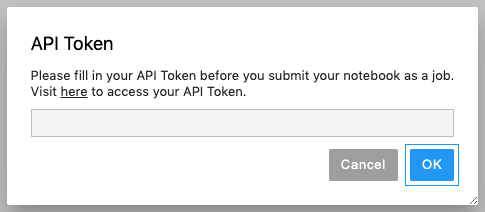
起始 Notebook 環境。
從環境中進入工作群組的共享 Group Volume 資料夾中,新增空白 notebook 檔。
如果開啟的 notebook 檔並非位在 group volume 目錄下,當遞交時將會看到訊息 "Now, we only support notebook under group volume. Please move your noteobook into your group volume."。
新增兩個 cells,分別為:
!pip install camelcase因為我們稍候會給予參數,因此我們註解
start=1及end=10。import time import camelcase camel = camelcase.CamelCase() txt = "this method capitalizes the first letter of each word." #start = 1 #end = 10 print("Counting from 1 to 10:") for num in range(start, end + 1): time.sleep(1) print('{}: {}'.format(num, camel.hump(txt)))
從外掛選擇 Submit Notebook as Job。
- 選擇任務所需的 Instance Type。
- 請確保選擇的映像檔是 InfuseAI 提供最新的映像檔 或是建立在其上的映像檔。參照列表。
- 填入 Job Name。
- 於 Notebook Parameters 填入
start=1; end=10。(以;為分隔符號,不能有斷行!) - 送出。
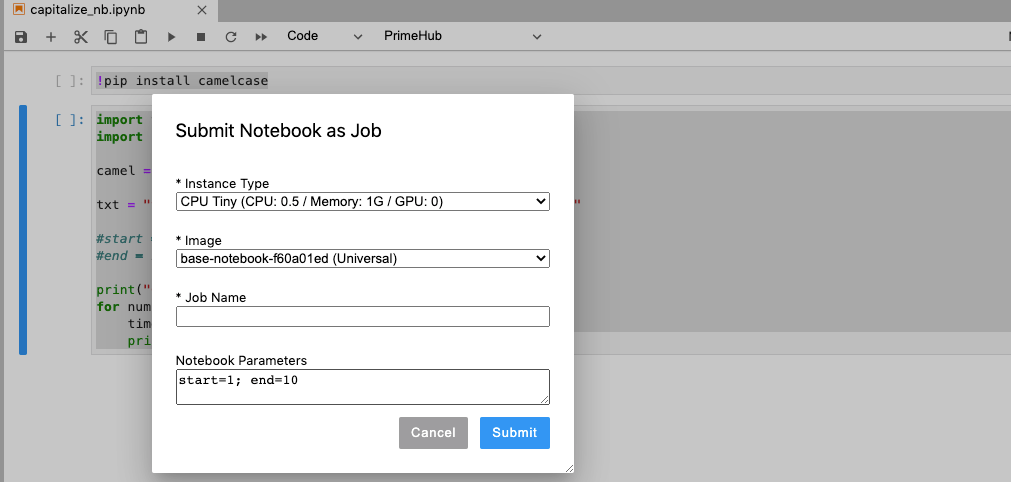
點選連結查看任務狀態。
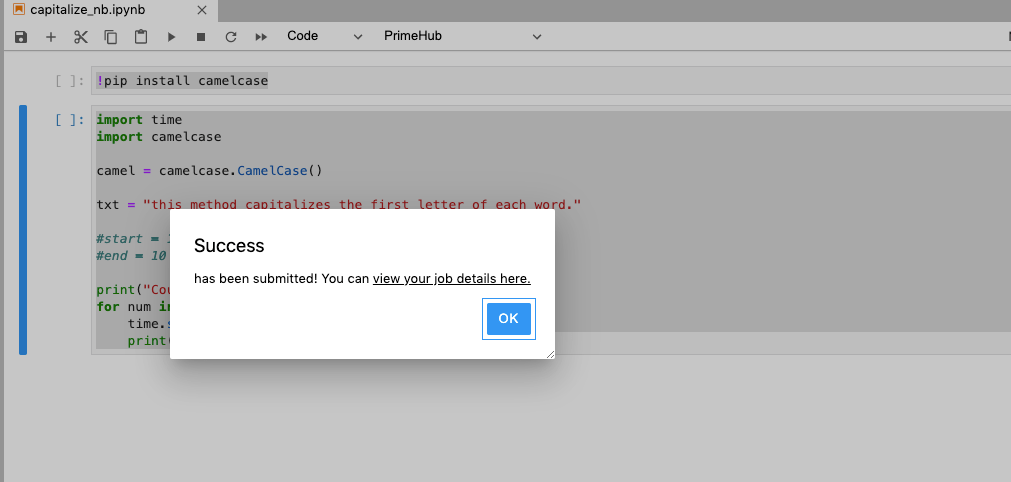
任務完成後,從 Notebook 環境下的工作群組 Group Volume 可以看到在原始的 notebook 檔旁產出的 notebook 檔,以供結果查閱。在此,我們可以注意先前給予參數的內容插入至第一個 cell。