Datasets
Datasets feature provides the capabilities of managing datasets resources such as create, update, and delete actions.
Datasets feature is based on Shared Files to store dataset files with additional metadata. Group members can browse dataset files and upload files for sharing with other group members.
Prerequisites
Datasets feature is only enabled if PHFS is enabled.
Creating New Dataset
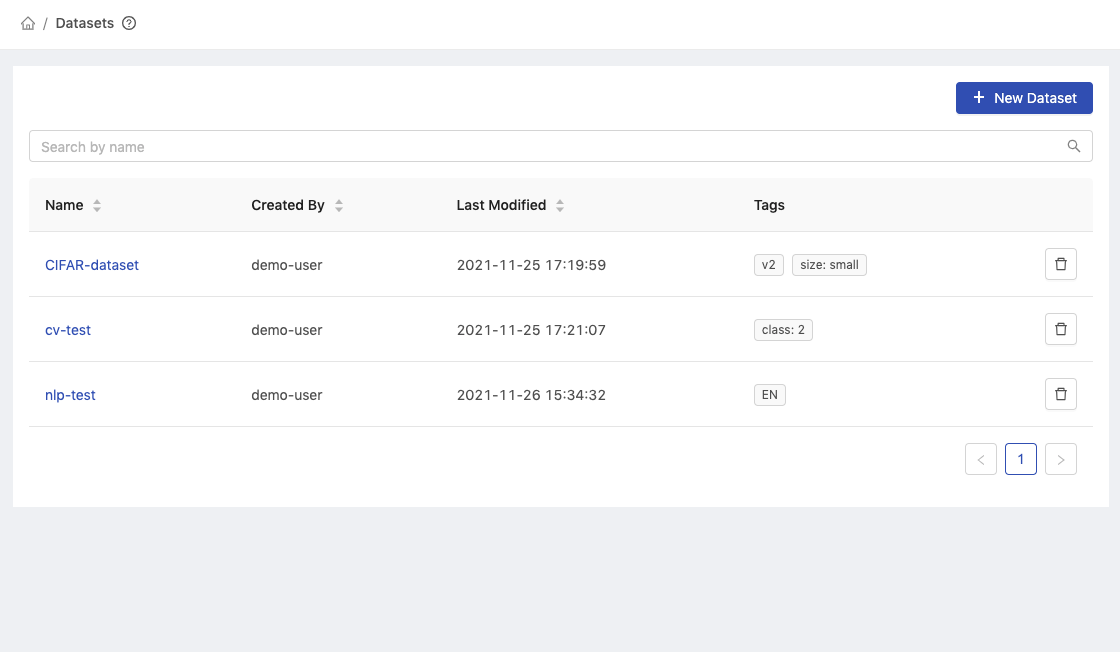
Click New Dataset to add a dataset and it will pop up the dialog of New Dataset.
Step 1: Name and Tags
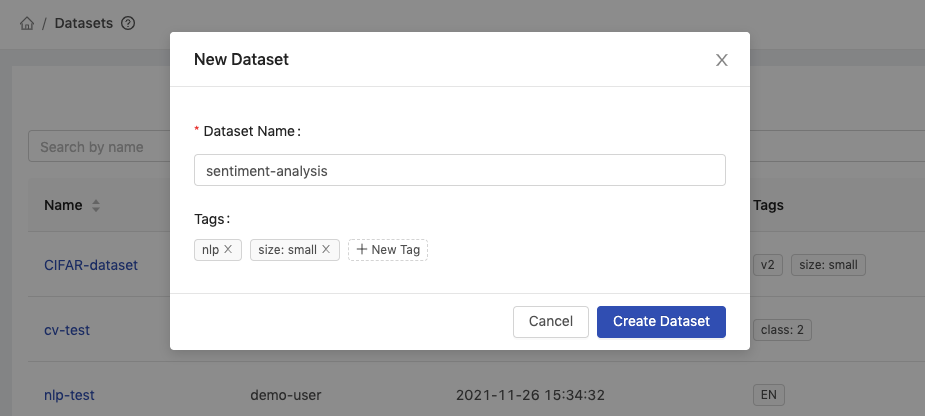
Dataset Name: Name of the dataset (only the alphanumeric characters, hyphen-, or underscore_are allowed).Tags: Tags for the dataset.
Step 2: Uploading Files
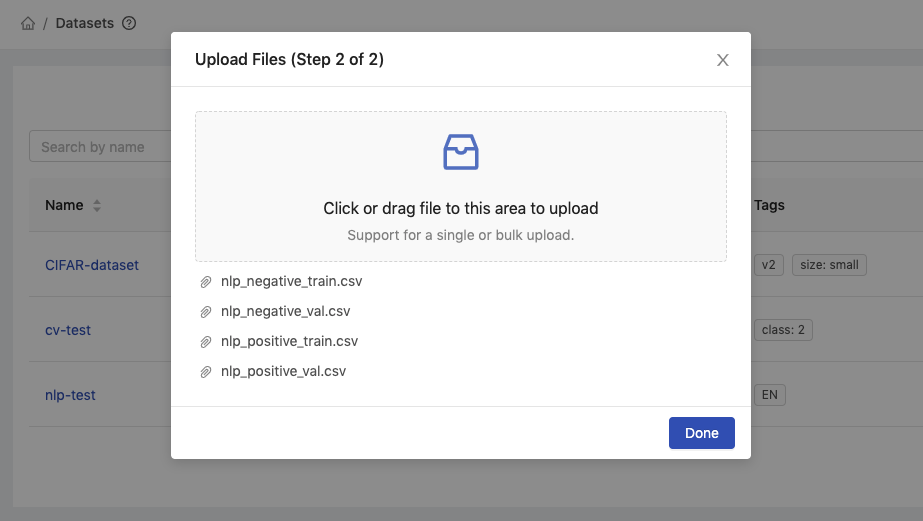
Click or drop files to start uploading files. Once the files are uploaded, they will appear in the list of files.
Click Done to finish the upload.
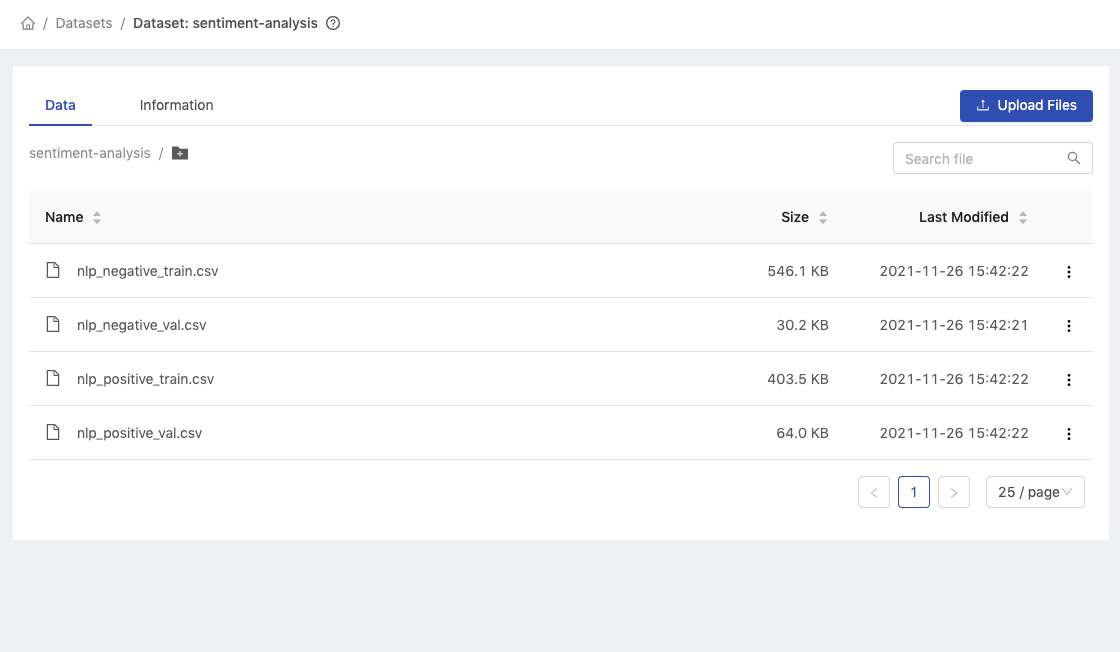
All uploaded files are stored in the dataset.
Browse Dataset
Dataset List
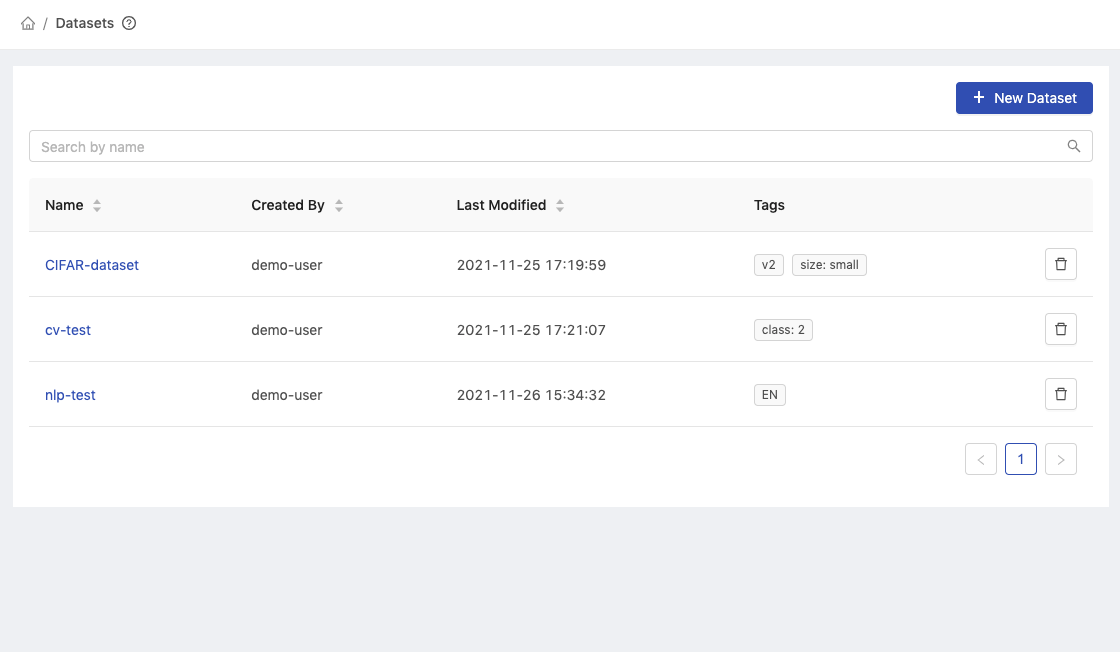
Name: Name of the dataset.Created By: User who created the dataset.Last Modified: Last modified time of the dataset.Tags: Tags for the dataset.Delete button: Delete the dataset.
Dataset - Data Tab
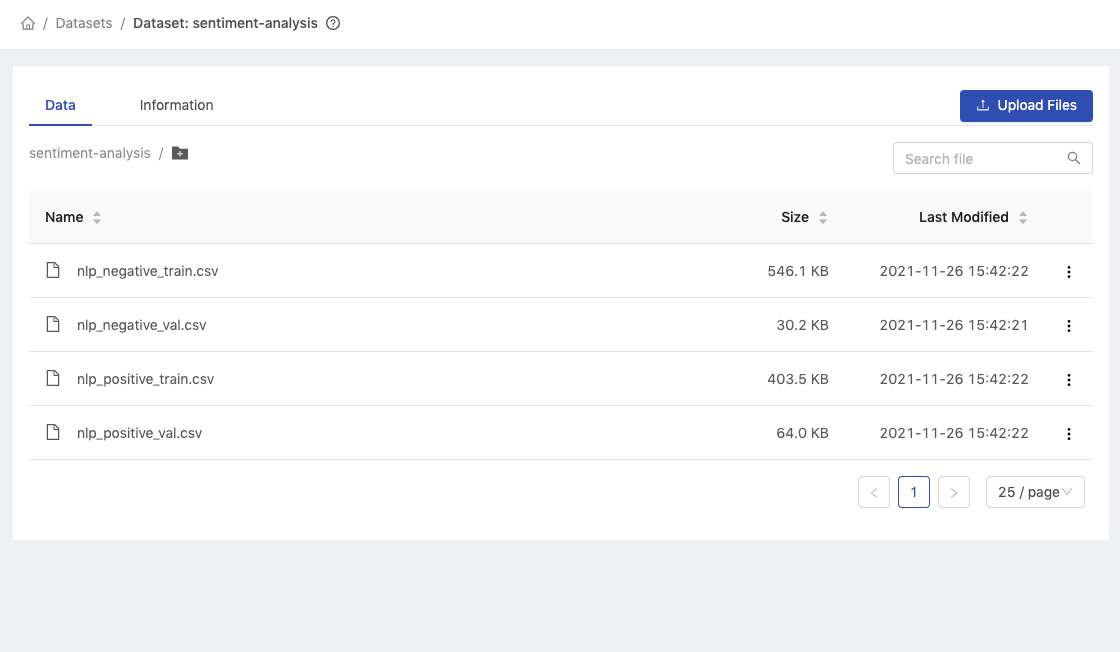
The Data tab shows the list of files in the dataset.
Dataset - Information Tab
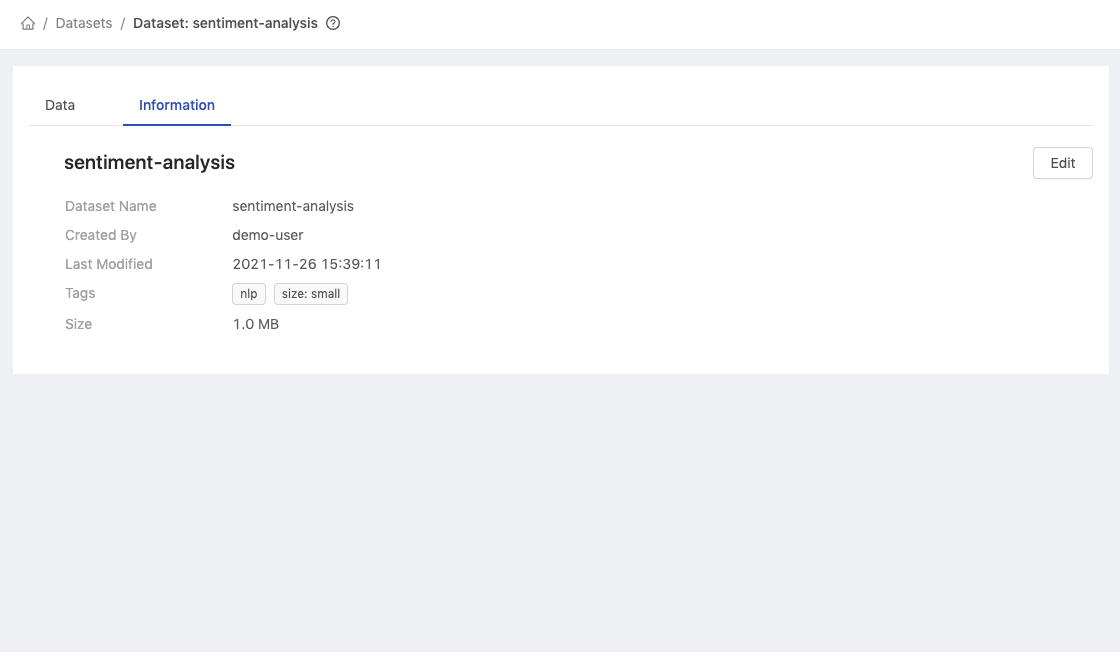
Dataset Name: Name of the dataset.Created By: User who created the dataset.Last Modified: Last modified time of the dataset.Tags: Tags for the dataset.Size: Size of the dataset.Edit button: Edit the dataset.
Access from Jupyter

Open a Notebook and access the dataset from the path of phfs/datasets/<dataset_name>.
Editing Dataset
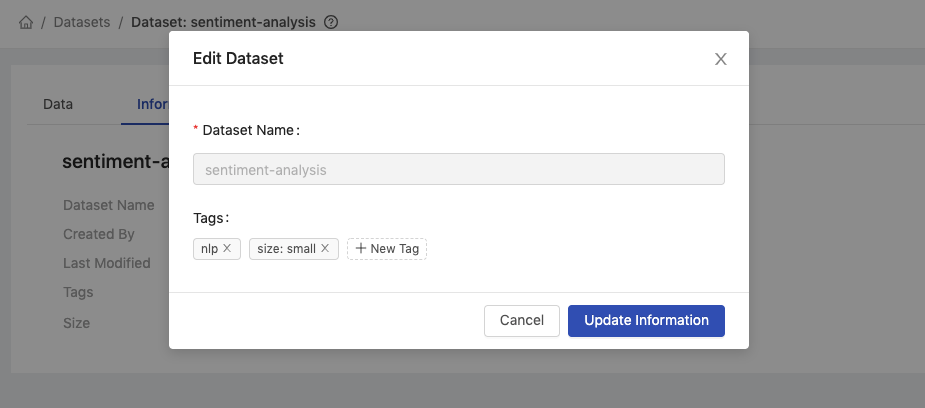
Go to the Information tab and click Edit to edit the dataset.
Deleting Dataset
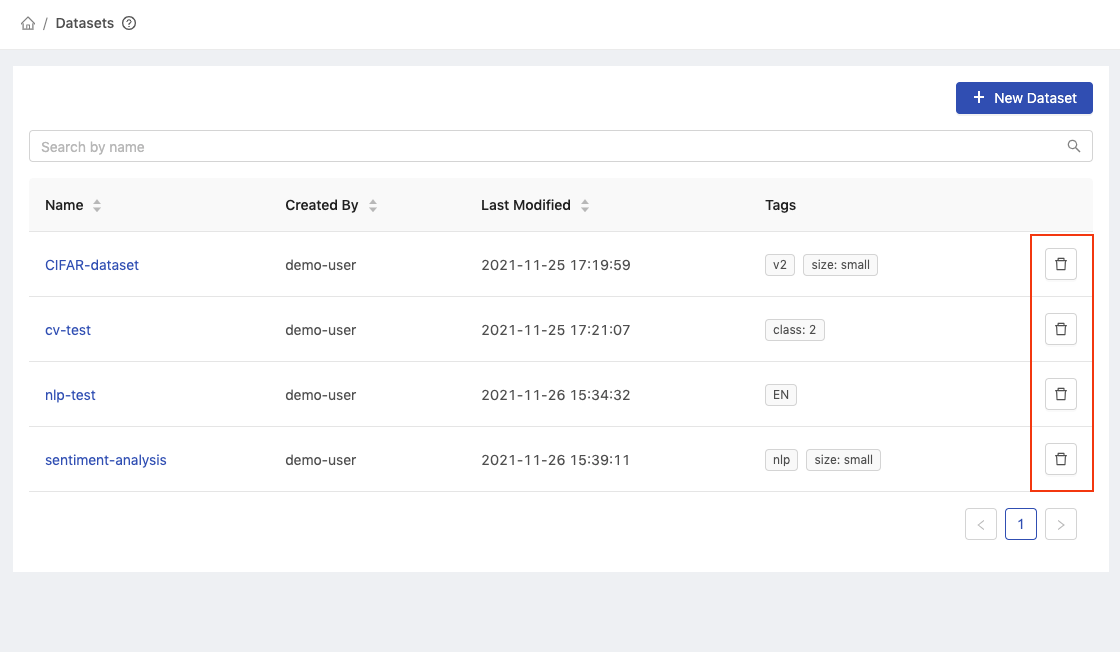
In the Datasets list, click Delete button to delete the dataset.