Settings
Group Admin now can view the current settings of the managed group which are configured by Platform Administrator. All of settings are viewable-only to Group Admin, except Default Timeout Setting of Jobs is configurable.
To request Platform Administrator for adjustments.
Info
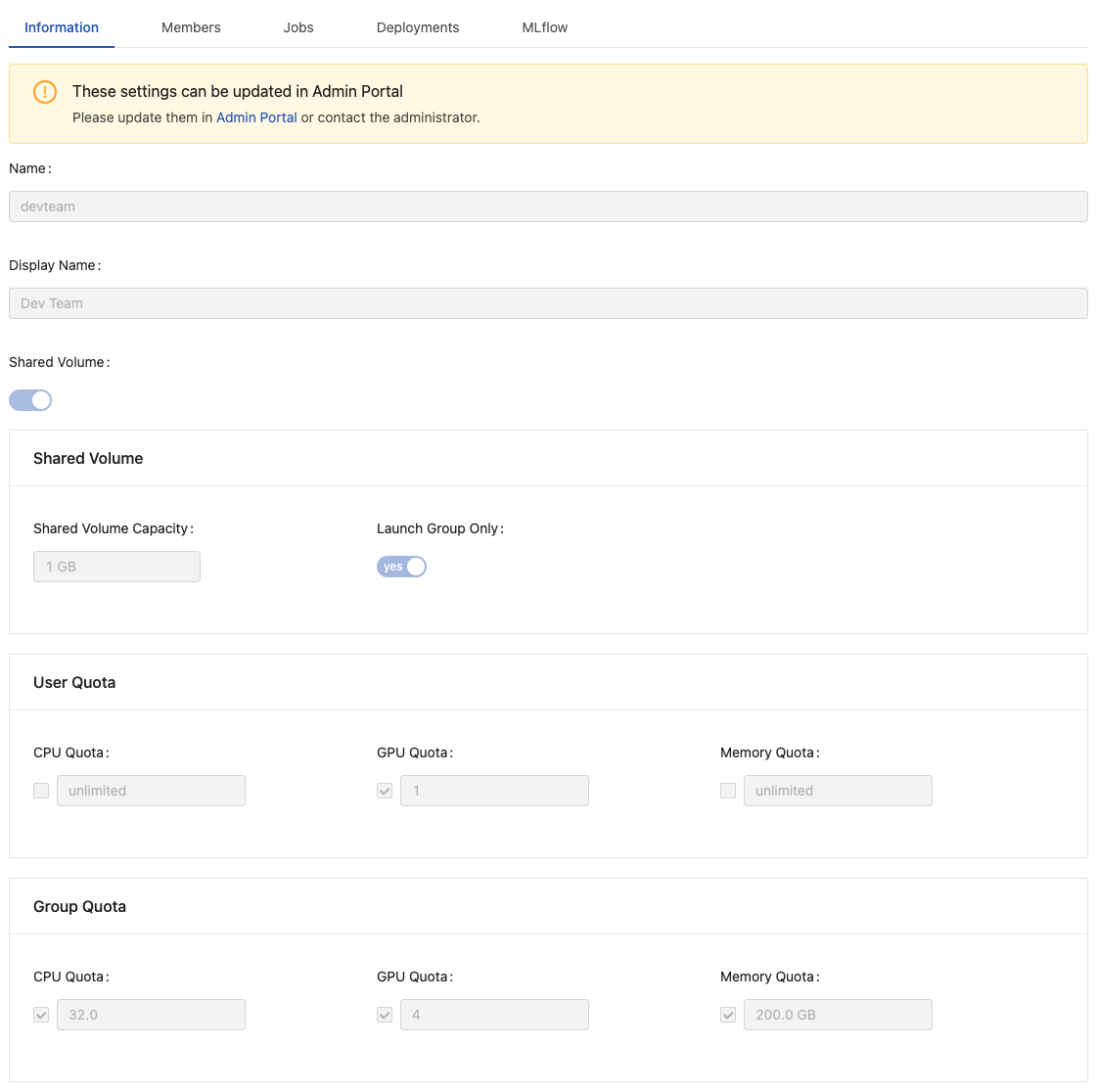
It displays the current settings, Name, Display Name, Shared Volume, User Quota and Group Quota of the working group.
Members
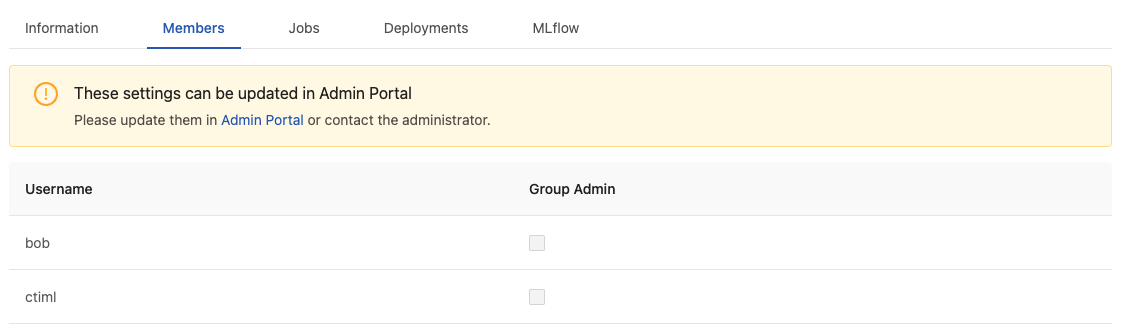
It displays group members and group administrators.
Jobs

Default Timeout Setting: Set Minutes / Hours / Days.
Group Admin can apply a group-wise Job timeout setting on every jobs submitted from the group. A running job will be cancelled when it exceeds the setting. This setting is able to be overwritten by each job submission for the customization. By default it is 7 days.
Deployments
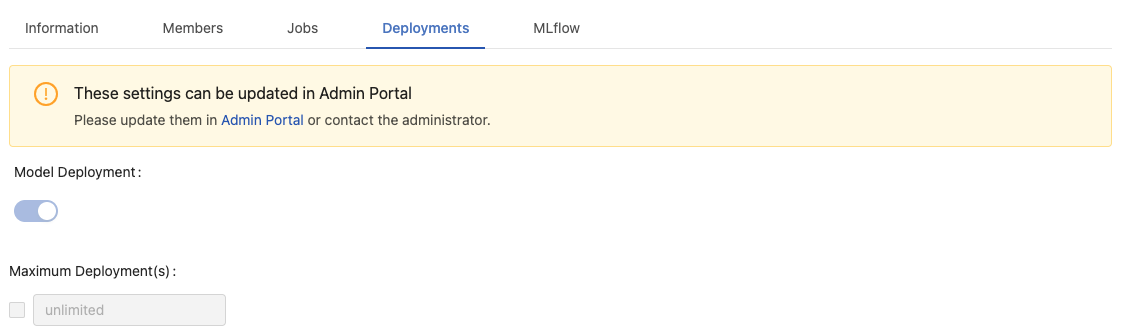
It displays if Model Deployment is enabled to the group, i.e., if the group can use Deployments feature.
MLflow
PrimeHub provides Models feature by integrating with MLflow app instance. We can easily set up the MLflow app in the following steps:
- Click
Create MLflow Applink to create the MLflow app.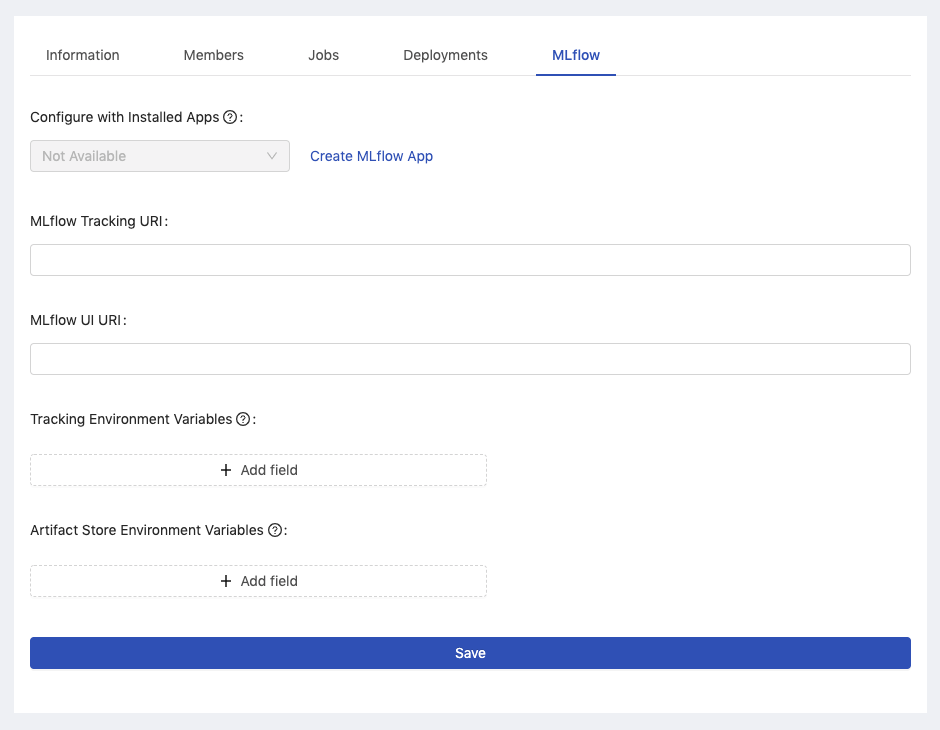
- After the MLflow app is successfully created, we can choose it from the
Configure with Installed Appsselector. Both the required informationMLflow Tracking URIandMLflow UI URIwill be automatically filled.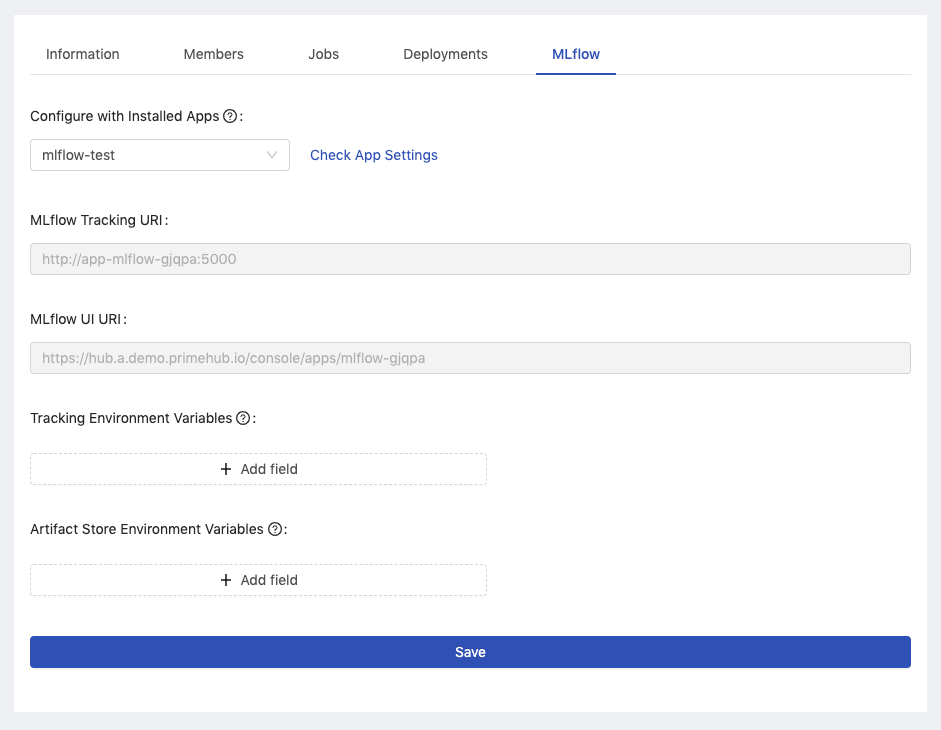
- Click
Savebutton to keep the setting for binding Models to the MLflow instance.
Furthermore, if we have another installed MLflow app instance, then we can learn App URL and Service Endpoint from the installed App detail.
- Fill in
MLflow Tracking URIwithhttp://+Service Endpoint. - Fill in
MLflow UI URIwithApp URL.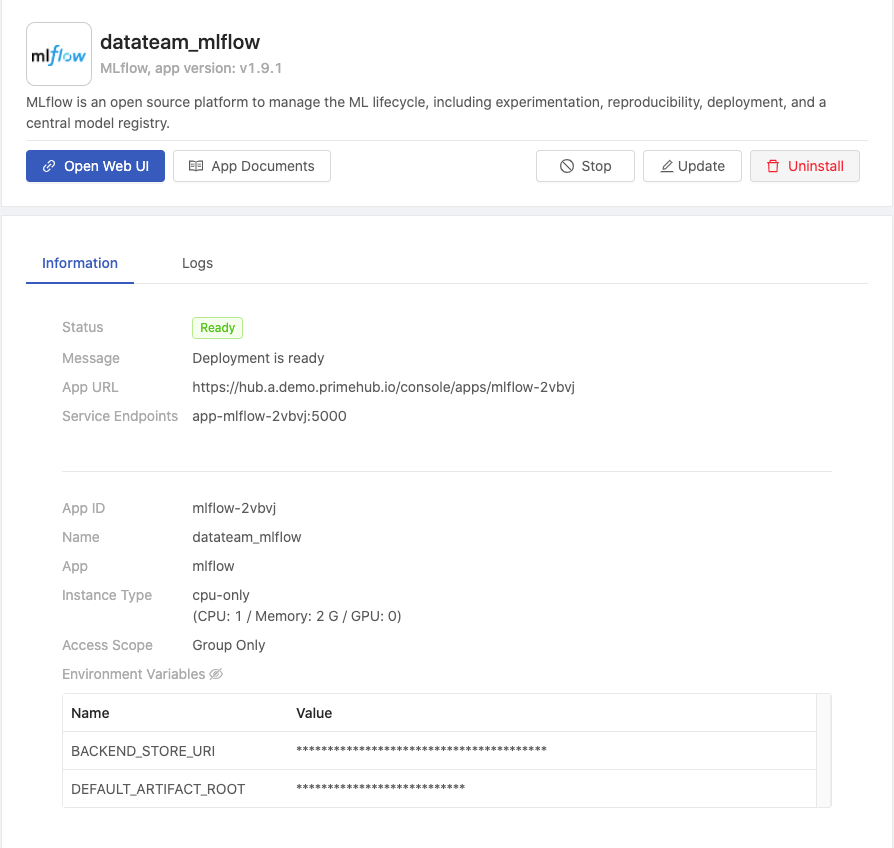
By integrating externally-hosted MLflow server, see Configuration for the detail.