Shared Files
Shared Files feature is based on PHFS Storage to store shared files. Group members are able to browse shared files and able to upload files for sharing with same group other members.
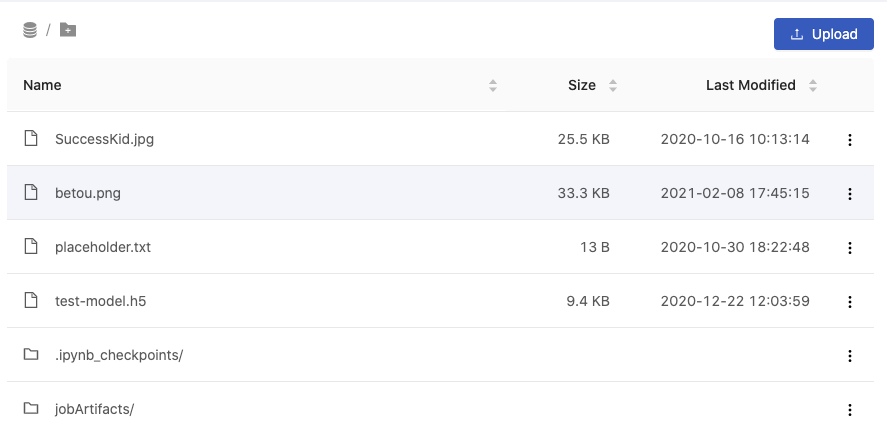
Browse
It lists files and directories with columns of Name, Size, and Last Modified. The list can be sorted by these columns.
<Directory>/: navigate into the directory by clicking it.Some directories are created by PrimeHub automatically, such as
jobArtifacts/.<File>: there are actions we can perform over files.
View file: view the file in an new tab if the file format is supported. E.g. image, text.Download fileCopy PHFS URI: URI looks likephfs:///<path/to/file>(triple/); which can be used in Jobs.Delete
Upload
Click Upload to pop up a uploader.
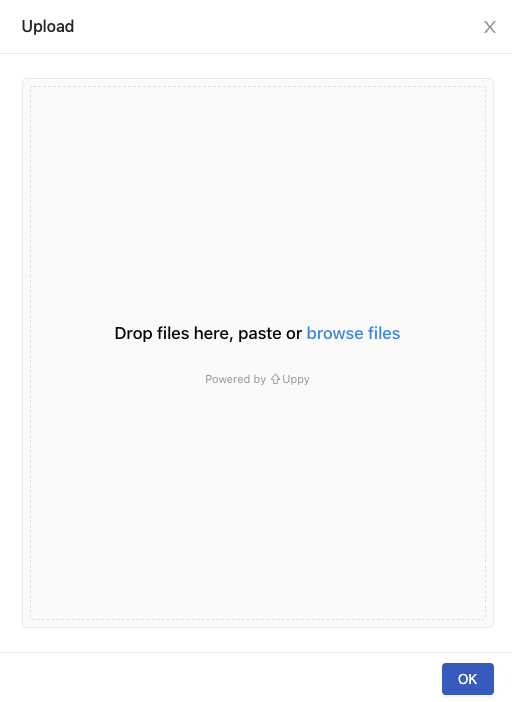
Drop files, paste or click Browse files to start uploading files.
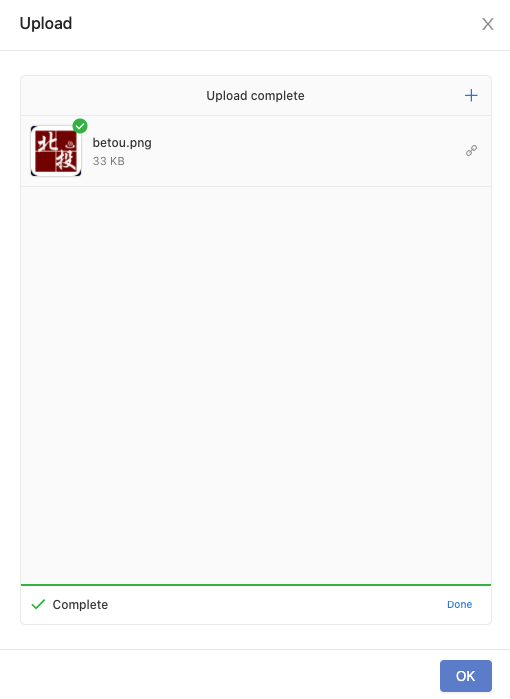
Click OK to close the dialogue or click Done/+ to upload additional files.
Uploaded files can been only accessed by same group; please confirm the selected working group if files are not listed.
Create directory
![]()
Click the icon, then input the name of sub-directory, press Enter.

or even a path like path/to/file, press Enter.

Then upload files.
The nested directories won't be created until a file is uploaded into, in other words, when showing
No data, at this moment, no directories is created yet.