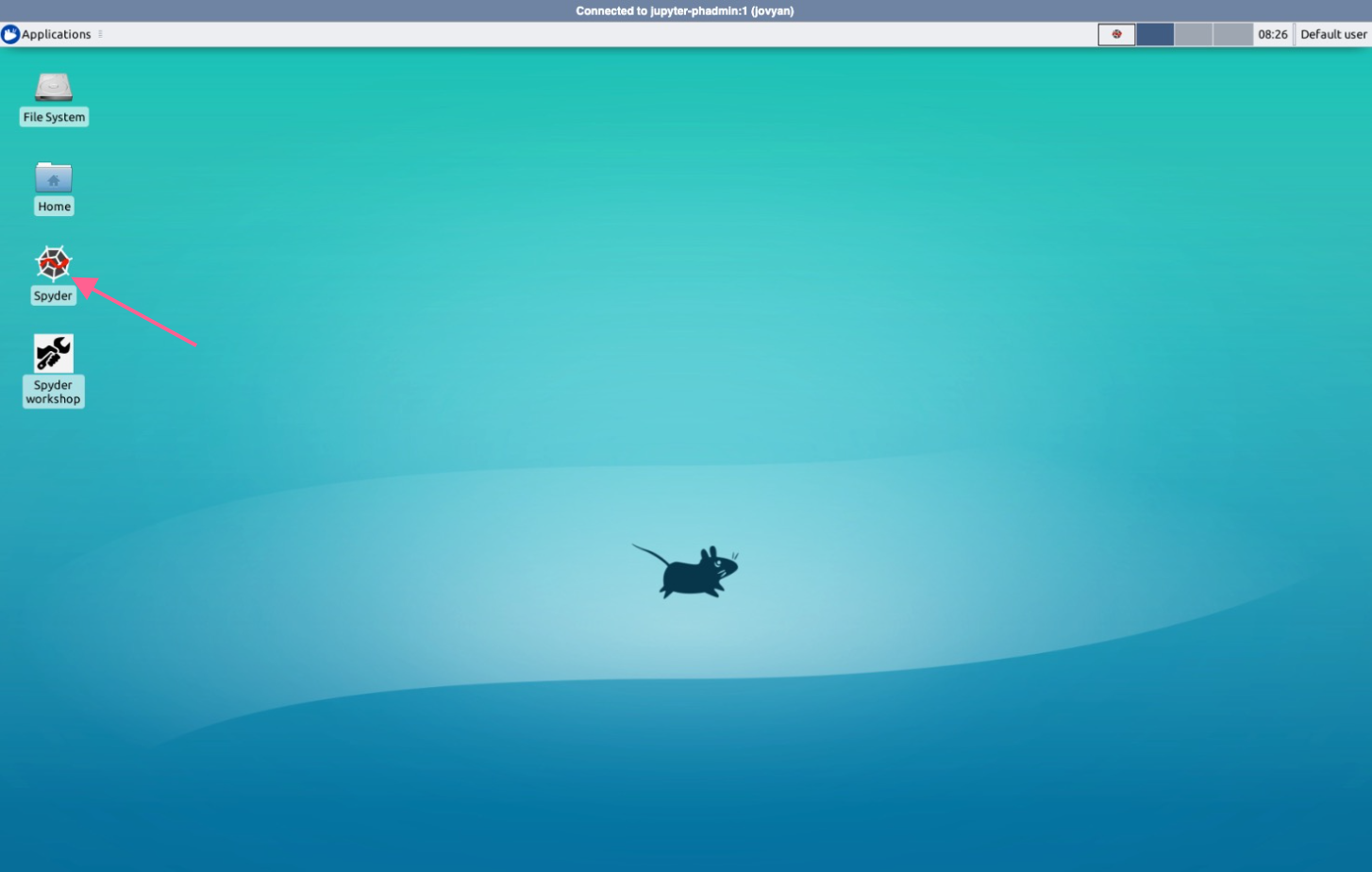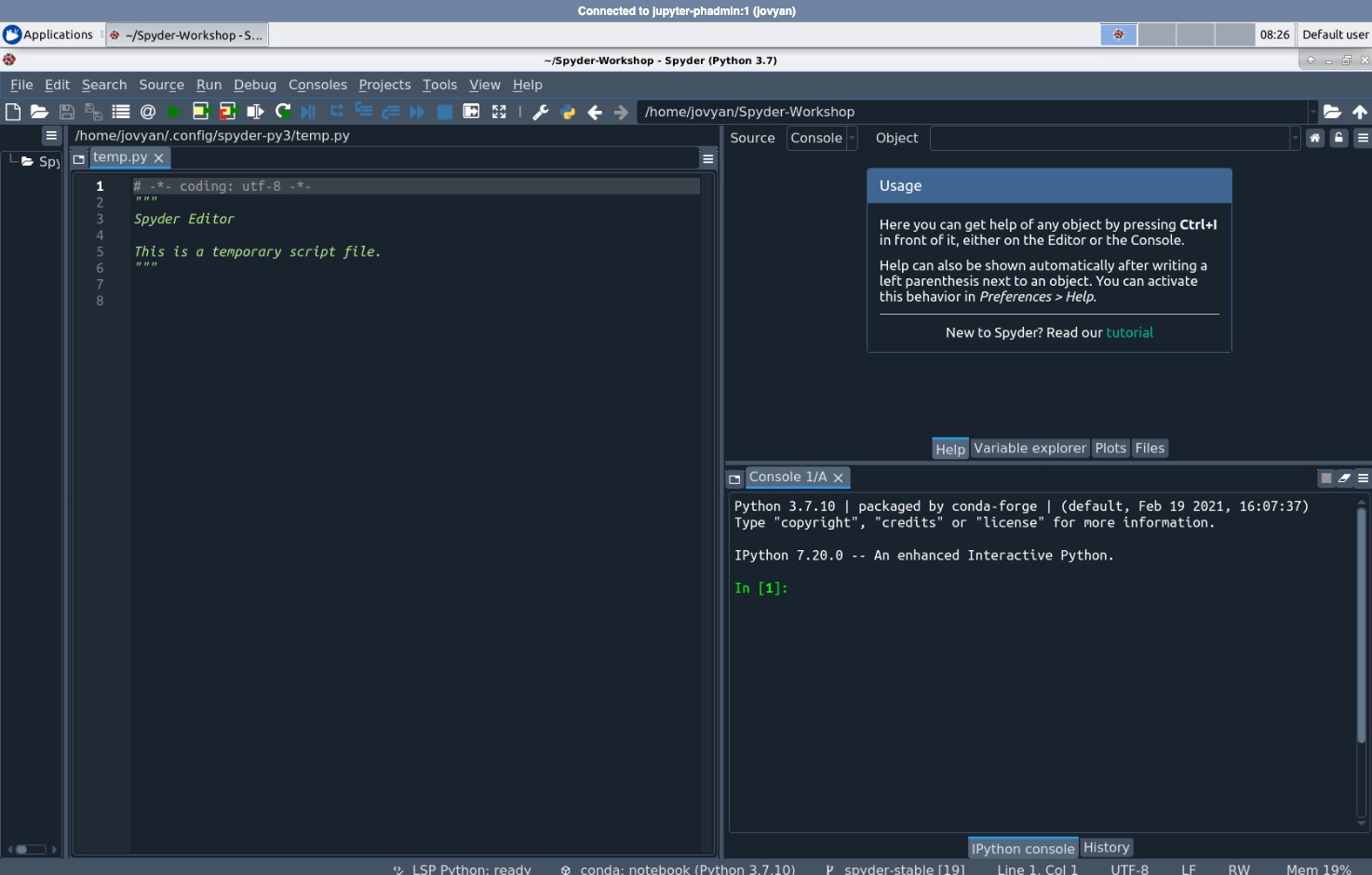Spyder image
Enterprise
Applicable to Enterprise Edition
Community
Applicable to Community Edition
We could use repo2docker to build a Jupyter Notebook with Spyder: https://github.com/spyder-ide/binder-environments/
- Ensure repo2docker installed
- Clone the source code and add
sudotoapt.txt - Build image with arguments
--user-name jovyan --user-id 1000 - Add image to PrimeHub and start in
Safe Mode
Check repo2docker
Execute jupyter-repo2docker command to see if any output from the command
$ jupyter-repo2docker --help | head -10
usage: jupyter-repo2docker [-h] [--config CONFIG] [--json-logs]
[--image-name IMAGE_NAME] [--ref REF] [--debug]
[--no-build]
[--build-memory-limit BUILD_MEMORY_LIMIT]
[--no-run] [--publish PORTS] [--publish-all]
[--no-clean] [--push] [--volume VOLUMES]
[--user-id USER_ID] [--user-name USER_NAME]
[--env ENVIRONMENT] [--editable]
[--target-repo-dir TARGET_REPO_DIR]
[--appendix APPENDIX] [--subdir SUBDIR] [--version]
If command not found, please install it by pip install jupyter-repo2docker
command not found: jupyter-repo2docker
Update configuration
Clone the source code
git clone https://github.com/spyder-ide/binder-environments/ && cd binder-environments
Switch to stable branch
git checkout spyder-stable
In the source, update binder/apt.txt and add sudo in a line
Build image
Build a image with the tag infuseai/r in the source directory (.)
jupyter-repo2docker --no-run --no-clean --user-name jovyan --user-id 1000 --push --image infuseai/spyder .
Add Image to PrimeHub
After the image taggedinfuseai/spyder is pushed, add it to the PrimeHub and start Notebook with the image in Safe Mode.
Starting Spyder
After starting the image, click the Desktop VNC icon
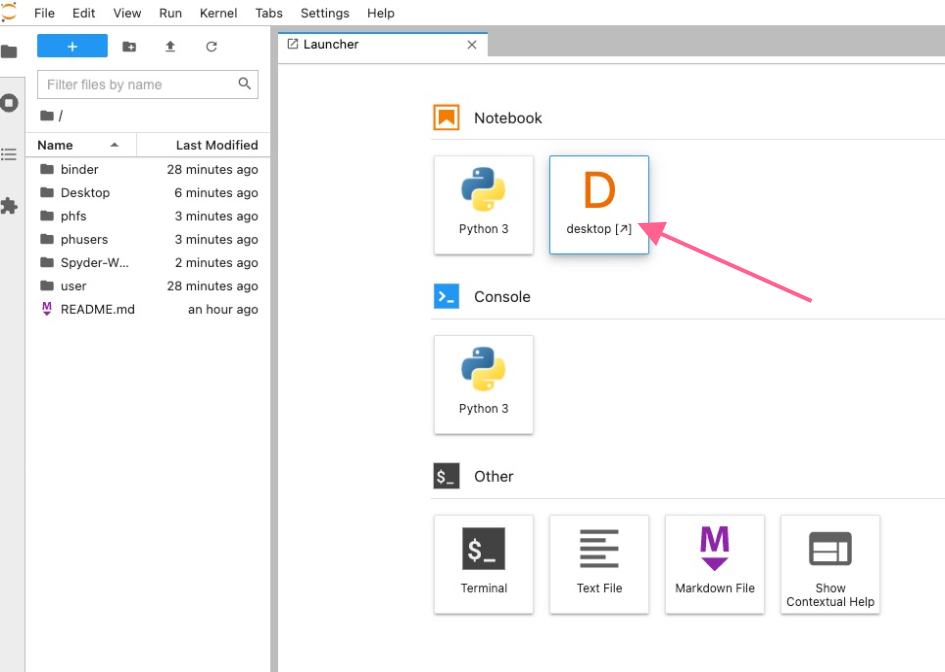
Open Spyder via double-clicking the Spyder icon on the desktop