Admin Portal
This quickstart shows how to access Admin Portal.
Login
Click Login with your own username (such as phadmin by default) and password.
Switch to Admin Portal
When login as an administrator, initially, you are directed to User Portal, click the icon at top-right and select Admin Portal for the switch.
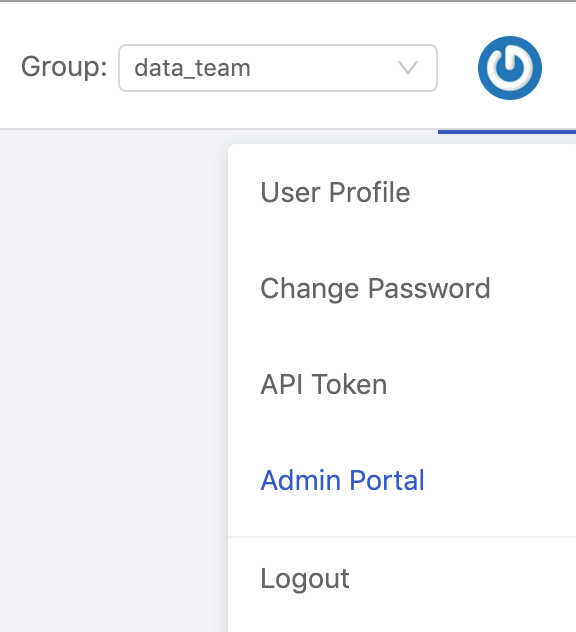
Admin Portal
Basically, the layout is same as Admin Dashboard in PrimeHub v2.x; in addition, Notebooks Admin feature, Maintenance feature and Grafana link are merged into Admin Portal.
JupyterHub Adminis renamed toNotebooks Admin.
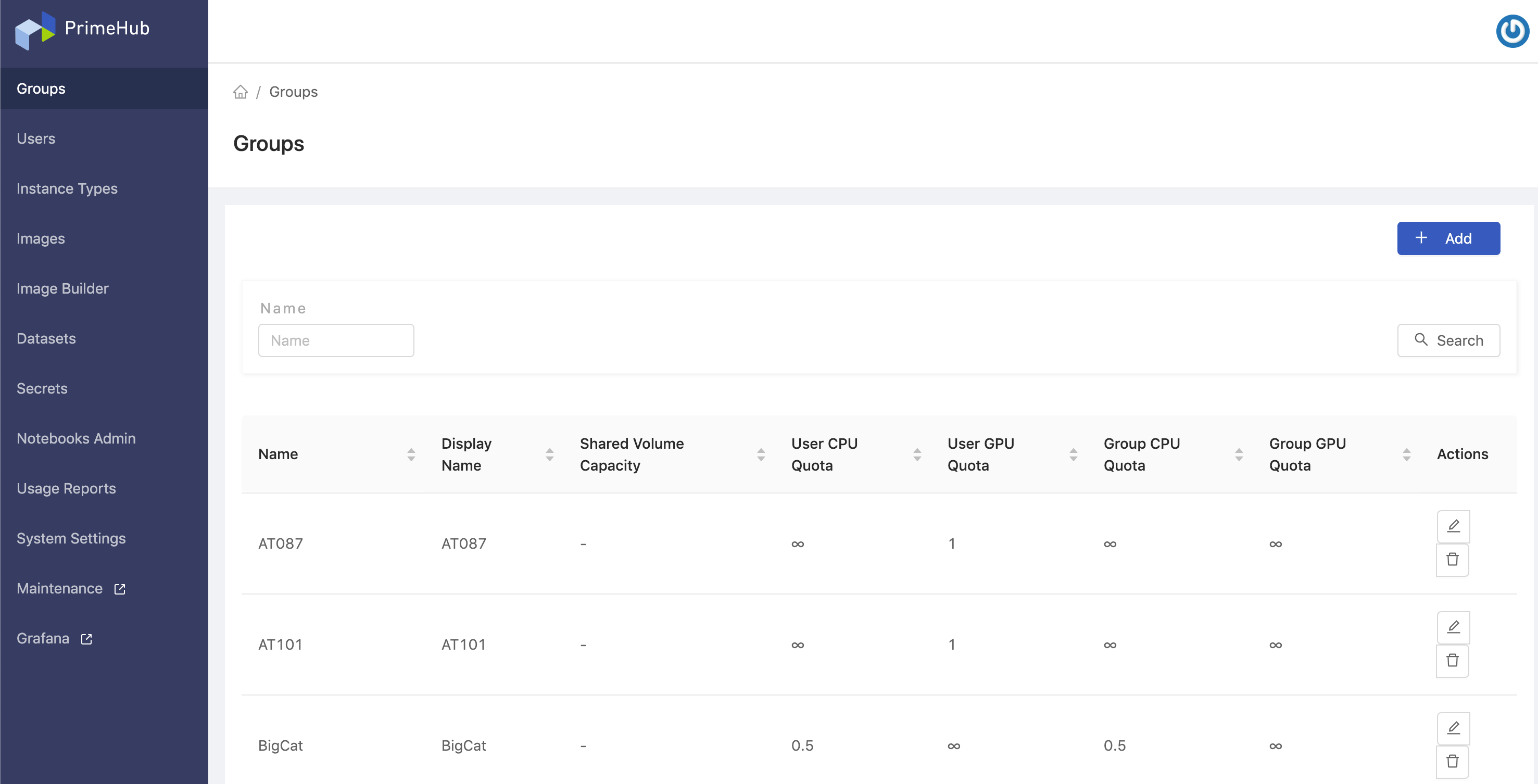
Side Menu
Groupswhere Admin can manage groups. See Group Management.Userswhere Admin can manage users. See User Management.Instance Typeswhere Admin can manage instance types. See Instance Type Management.Imageswhere Admin can manage images. See Image Management.Image Builderwhere Admin can build custom images. See Image Builder. EnterpriseDatasetswhere Admin can manage datasets. See Dataset Management.Secretswhere Admin can manage secrets. See Secret Management.Notebooks Adminwhere Admin can manage Notebooks of users.System Settingswhere Admin can configure system-wise settings. See System Settings.Maintenancewhere Admin can run several built-in useful operations. See Maintenance. EnterpriseGrafanawhere Admin can view dashboards on Grafana.
Switch Portal
Click PrimeHub logo at top-left for switching back to User Portal.
Logout
Click Logout button at top-right. The page would be directed to the Login page.