Group Management
Groups List
It lists all of groups in pages, clicking a header of a column for ascending/descending sorting.
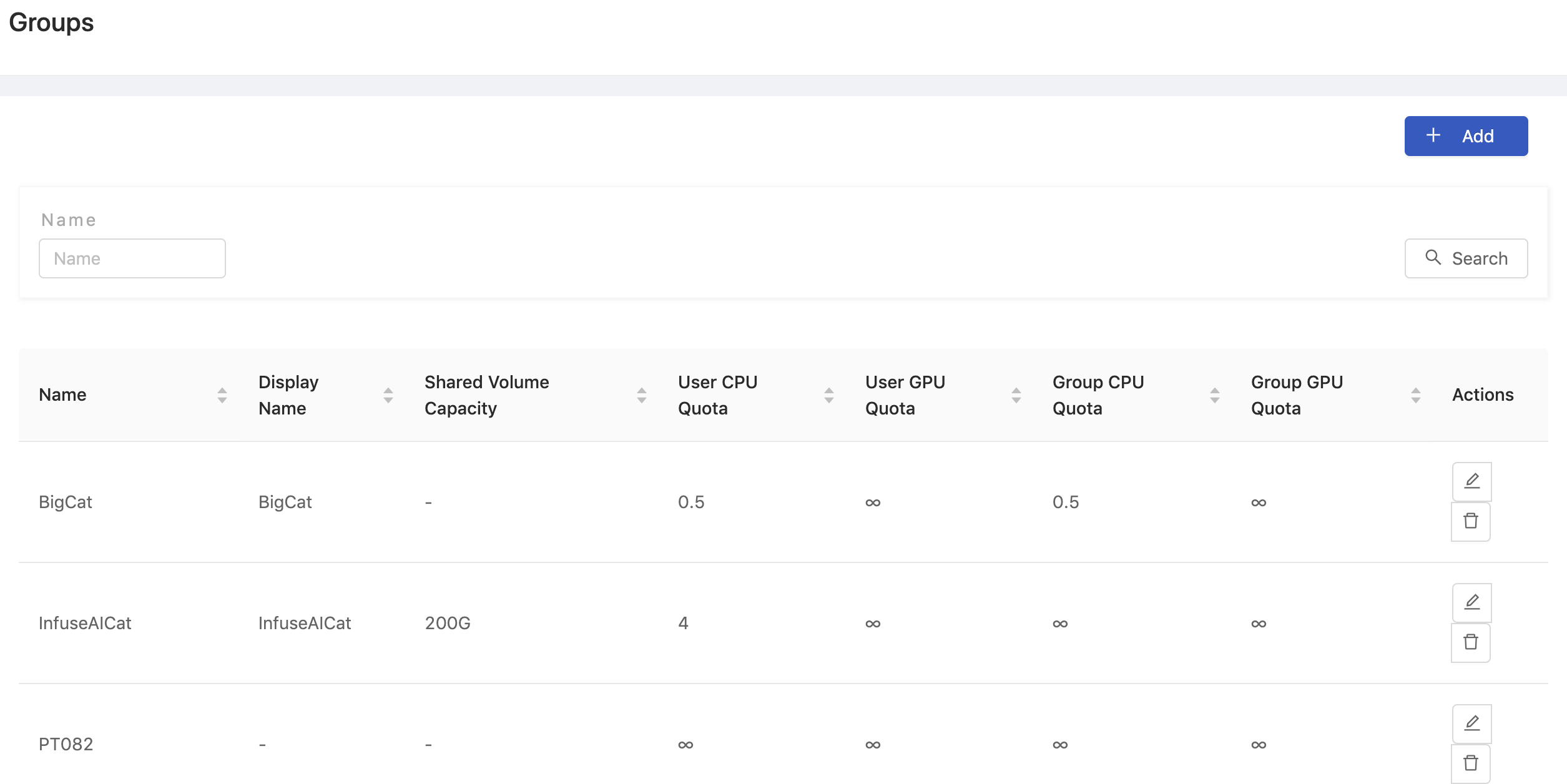
Creating New Group
Click Add to add a group, which will pop up the editing screen of Groups.
Info
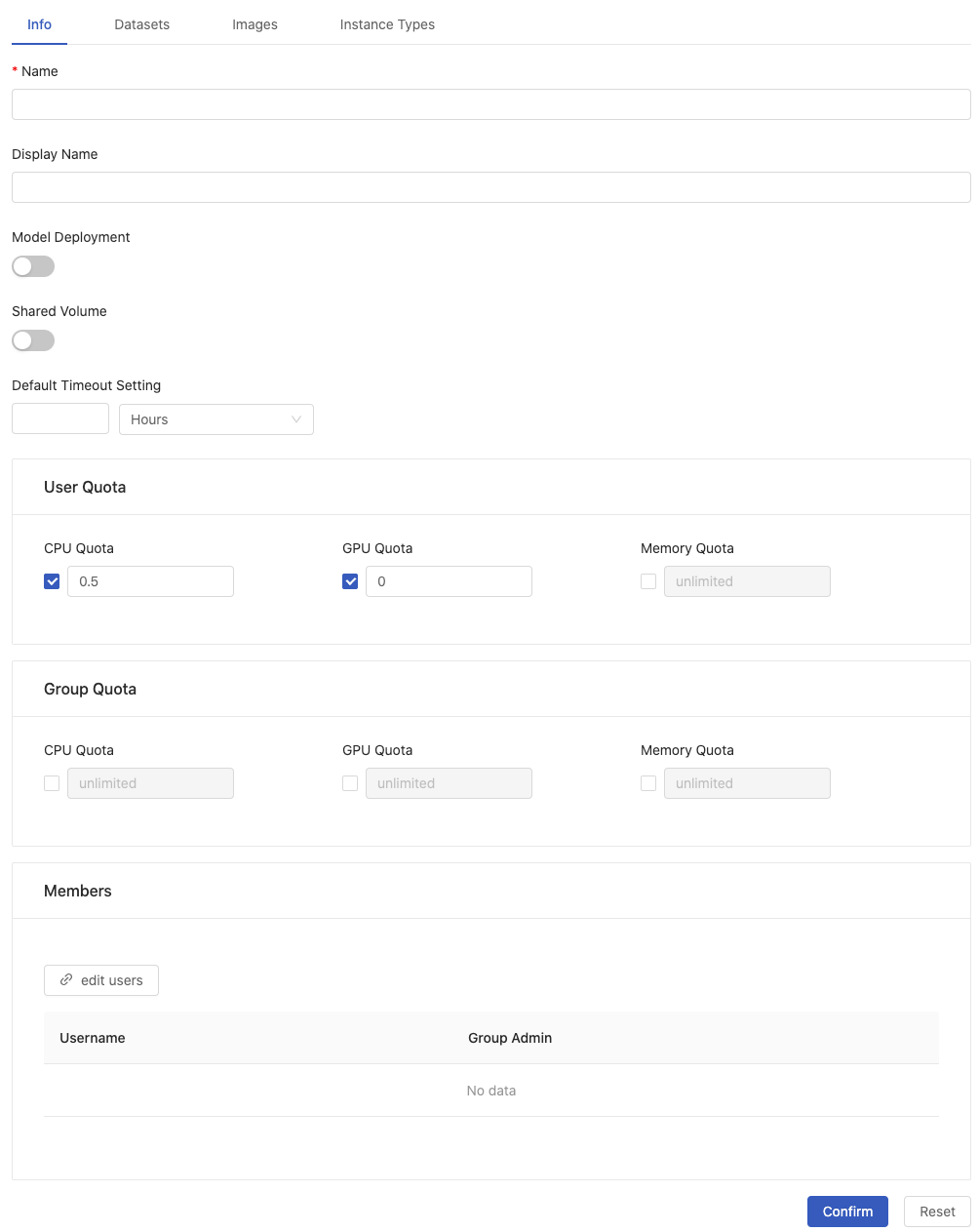
You need to fill in the fields in the above picture:
Name(required): Only lowercase letters, numbers, hyphen-and the underscore_can be filled in.Display name
Model Deployment
This feature is hidden until the feature flag is set True; Groups with enabled model deployment are able to deploy/serve models via Model Deployment.
Shared Volume
Create shared volume with specific capacity.
Shared Volume CapacitySet the capacity of the shared volume.Launch Group OnlyIf enabled, the shared volume isonly mountedwhen users select thesame groupto launch a project on PrimeHub page.
Job Default Timeout Setting
Default Timeout SettingSet Minutes / Hours / Days.
Group can apply a group-wise Job timeout setting on jobs which are submitted from the same group by default. A running job will be cancelled when it passes the interval of time. This setting is able to be overwritten by each job submission.
User Quota
Set quotas for each user in this group.
CPU QuotaHow many CPU can be used by the user within this group. The default is0.5.GPU QuotaHow many GPU can be used by the user within this group. The default is0. Default is0that means users can't use GPU.Memory QuotaHow many Memory can be used by the user within this group. The default isunlimited.
Group Quota
Set quota for the whole group.
CPU QuotaWhen the user chooses the group, how many CPU can be shared by all users in the group. The default isunlimited.GPU QuotaWhen the user chooses the group, how many GPU can be shared by all users in the the group. Default isunlimited.Memory QuotaWhen the user chooses the group, how many Memory can be shared by all users in the the group. Default isunlimited.
Click Confirm to complete the addition.
Members
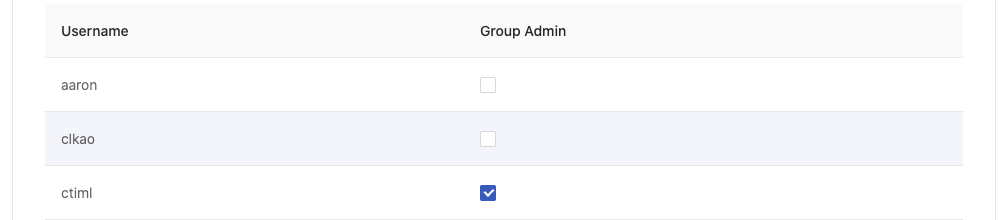
The list shows all of users of this group. Click edit users to add/remove users into/from groups.
Group Admin
Also, multiple members are able to be assigned Group Admin for a group.
Group Admin have the privilege to access features dedicated to them on User Portal, such as Image.
Datasets
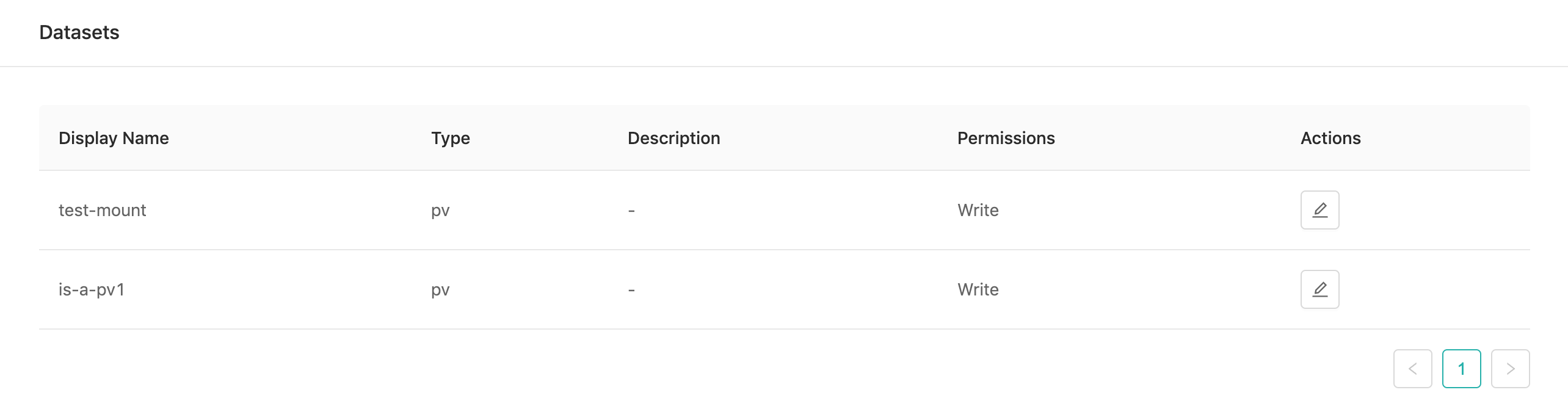
The list shows connecting datasets which can be read or written. We also can edit these datasets through here.
Images
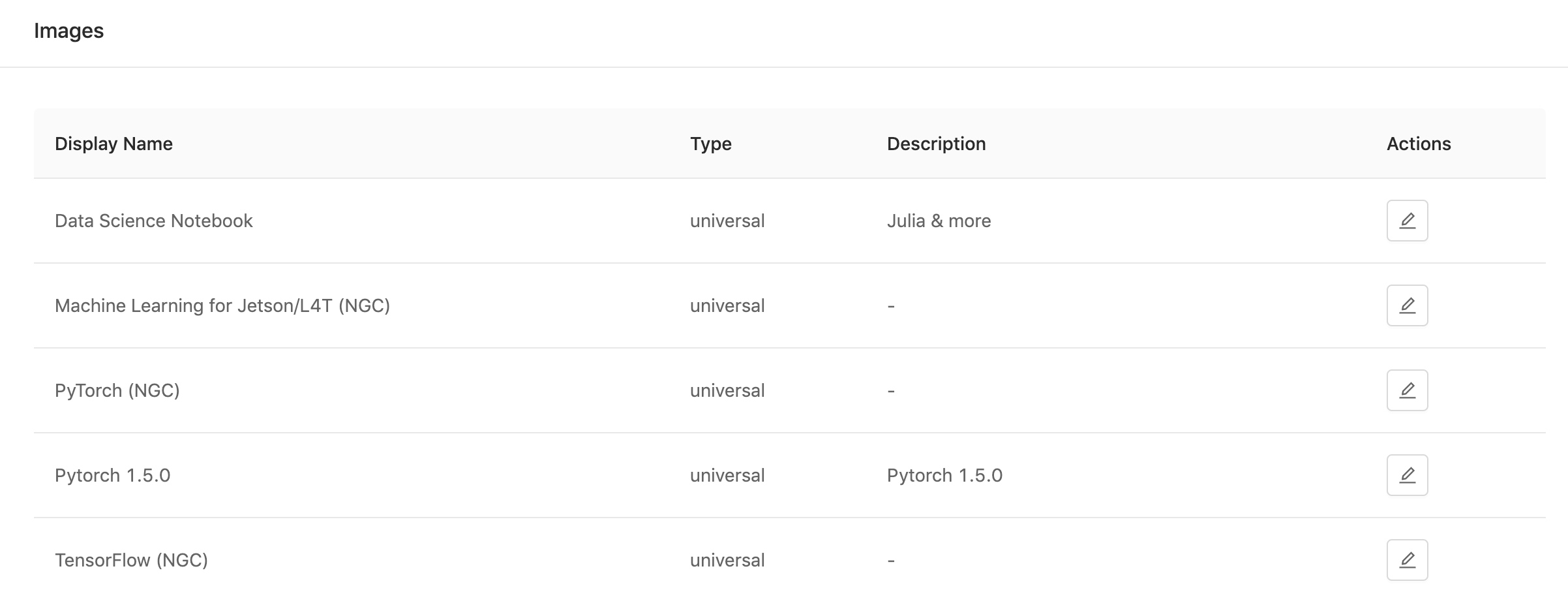
The list shows connecting images which are able to be used by this group.
Instance Types
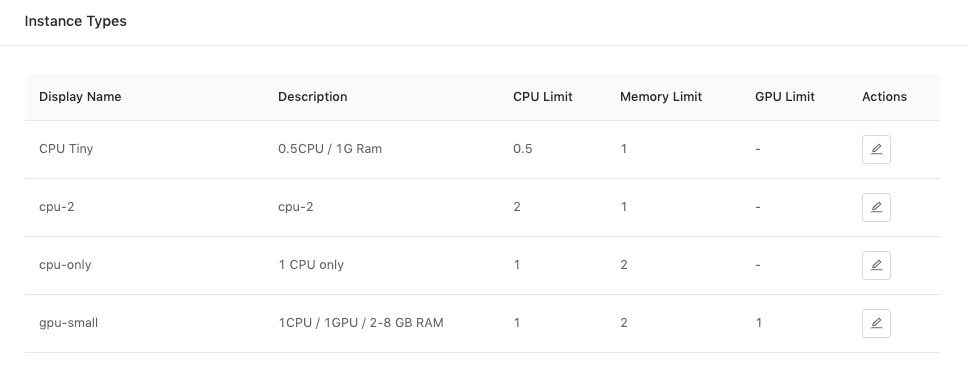
The list shows connecting instance types which are able to be used by this group.
Deleting Group
Click Delete button of Actions in the group list, the confirmation dialog will pop up, and the group will be deleted when you click OK.
Editing Group
Click Edit button of Actions to enter the edit page of the Group.