Group Management
Creating New Group
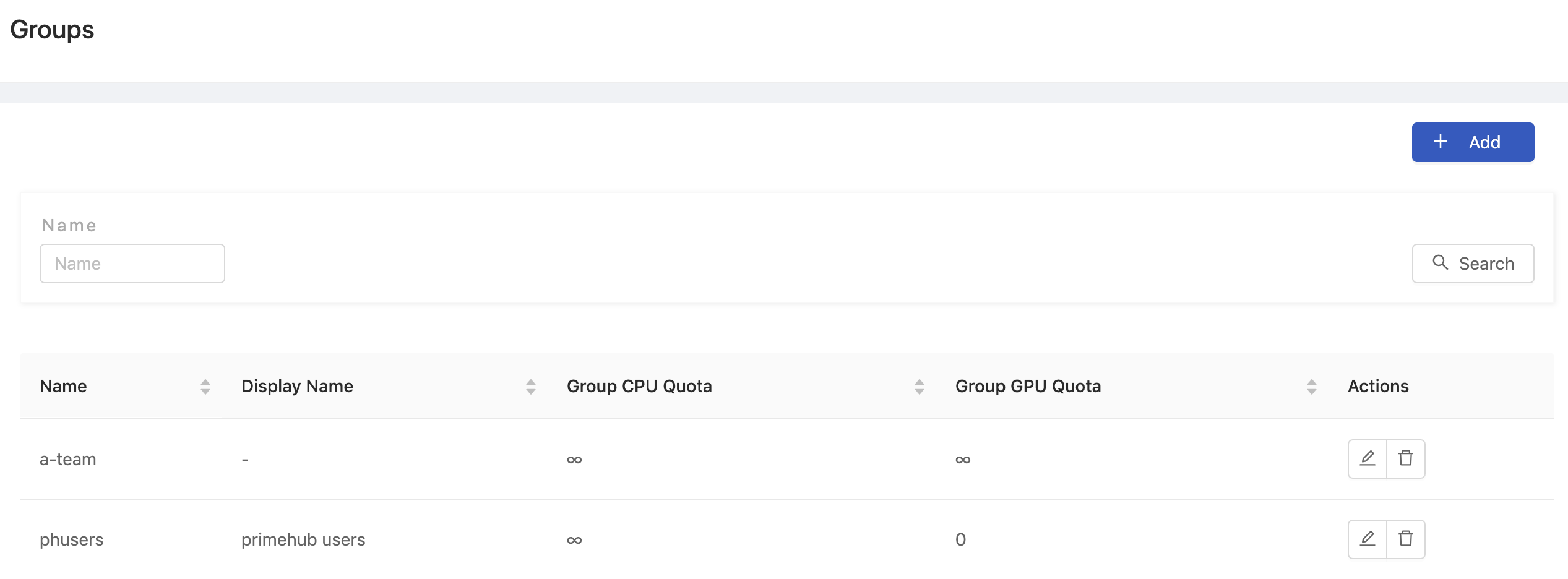
Click Add to add a group, which will pop up the editing screen of Groups.
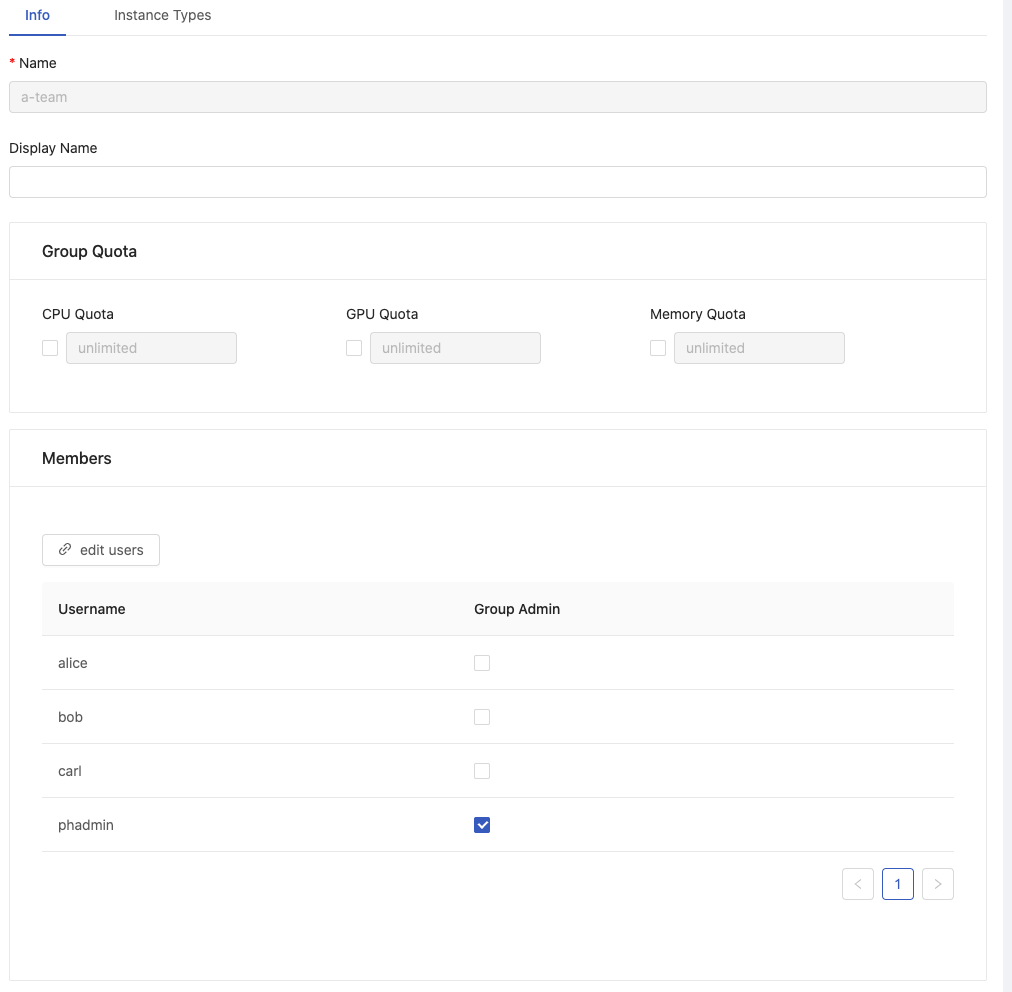
Need to fill in the fields in the above picture:
Name(required): Only lowercase letters, numbers, dash-and the bottom line_can be filled in.Display name
Group Quota
Set quota for the whole group.
CPU QuotaWhen the user chooses the group, how many CPU can be shared by all users in the group. The default isunlimited.GPU QuotaWhen the user chooses the group, how many GPU can be shared by all users in the the group. Default isunlimited.Memory QuotaWhen the user chooses the group, how many Memory can be shared by all users in the the group. Default isunlimited.
Click Confirm to complete the addition.
Users

Click edit users under the edit Group screen to select the group's user from the existing Users list and link them.
Instance Type
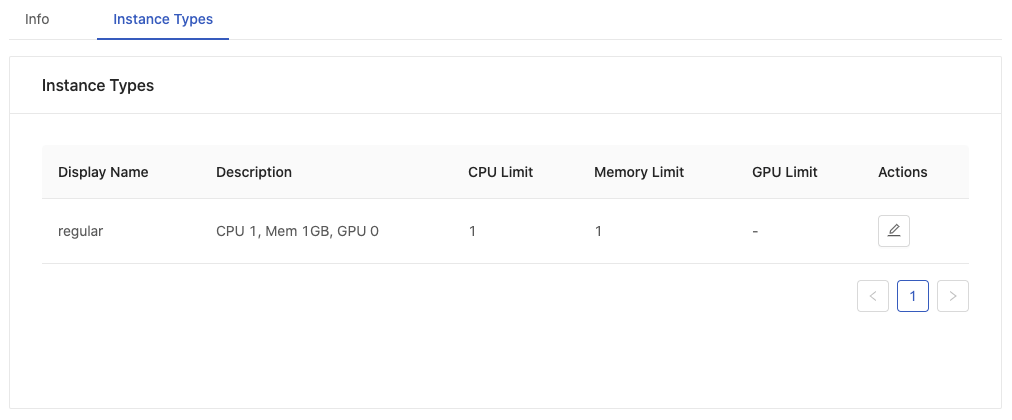
View the associations between this group and instance types, furthermore, edit associated instance types.
Deleting Group
Click Delete button of Actions in the group list, the confirmation dialog will pop up, and the group will be deleted when you click OK.
Editing Group
Click Edit button of Actions to enter the edit page of the Group.