PrimeHub Quickstart
Enterprise
Applicable to Enterprise Edition
Community
Applicable to Community Edition
1-Minute PrimeHub Demo
Brief
In this quickstart, we will learn how to use a Notebook to train/generate a simple model. Then, in the follow-up guide, we will learn how to submit a parameter-tuning job for the model tuning from same Notebook.
- Notebook is a fundamental feature of Community/Enterprise editions.
Training a model on Notebook
What we need?
Select a group with Shared Volume enabled.
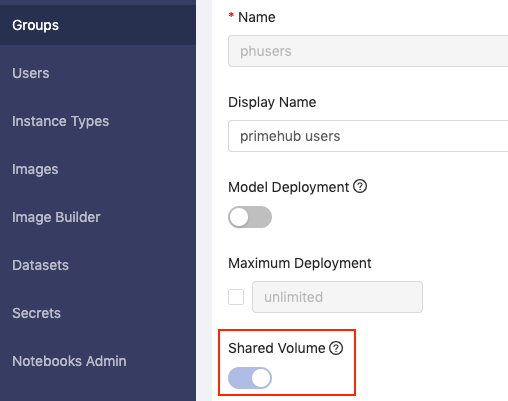
Steps
- Open TensorFlow Notebook from the Home page, then you will be redirected to the Notebooks page.
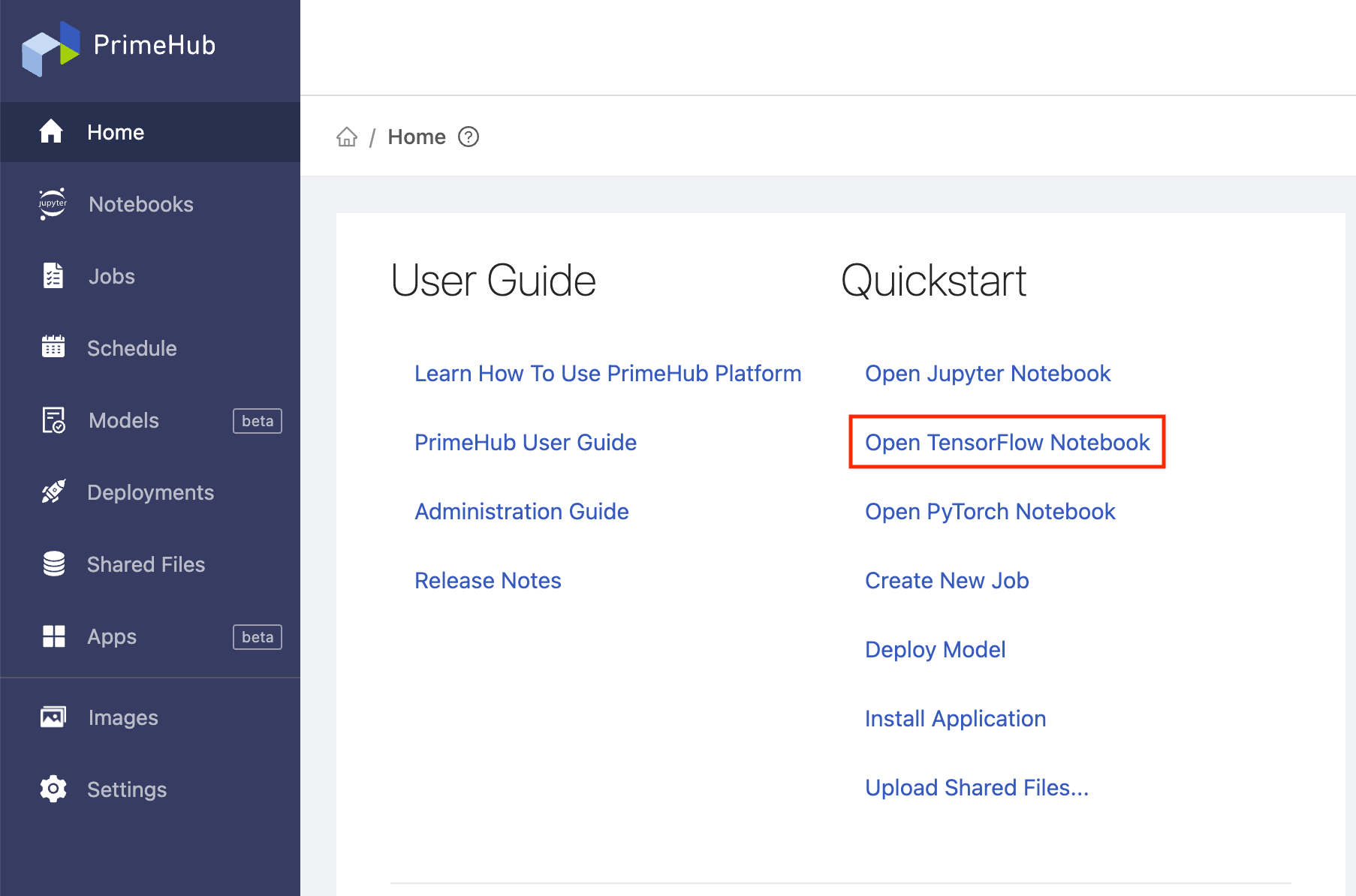
- Click on Start Notebook to spawn a notebook with basic settings. If you want to use different instance types, click on Change Settings and start the notebook.
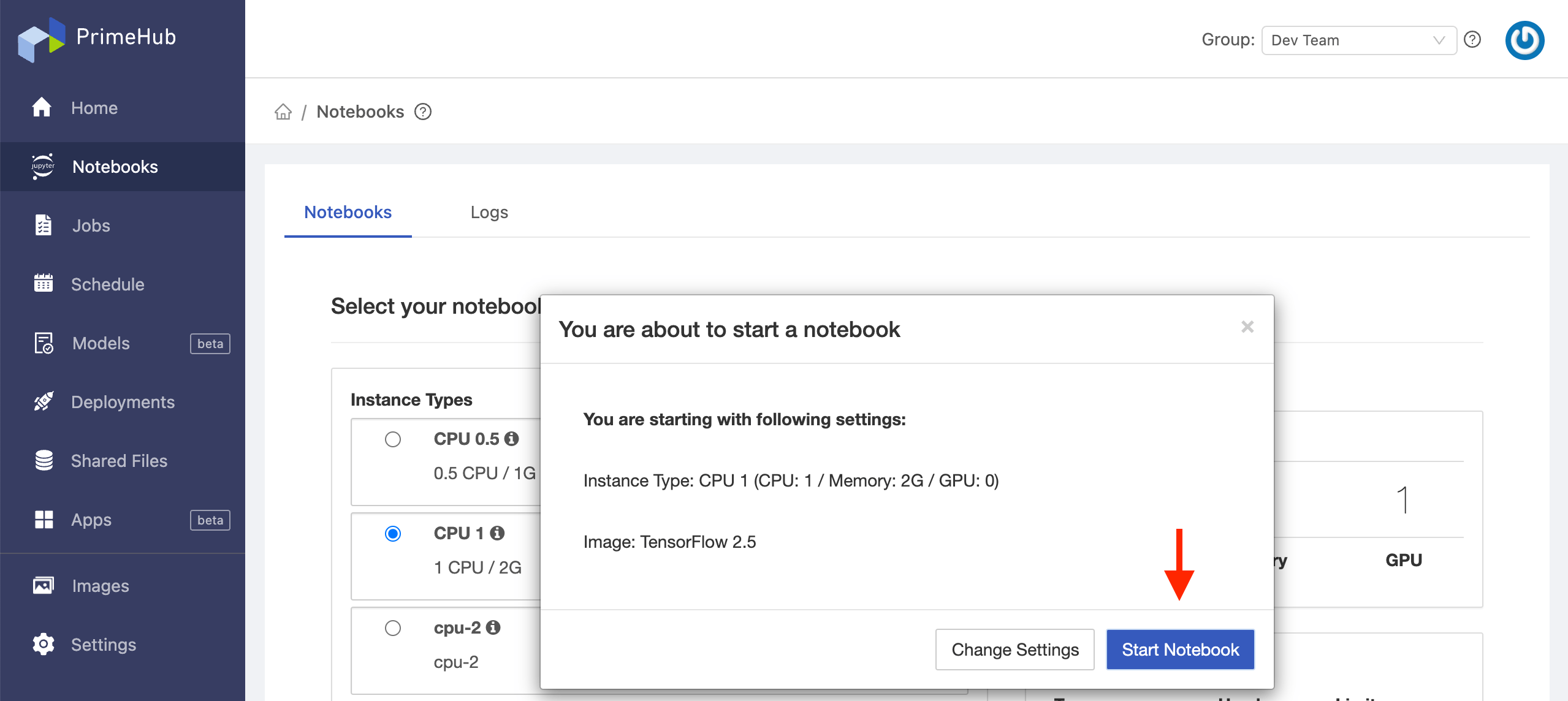
- Wait for the notebook spawn. When the notebook is ready, you will be redirected to the notebook with prepared example notebook.
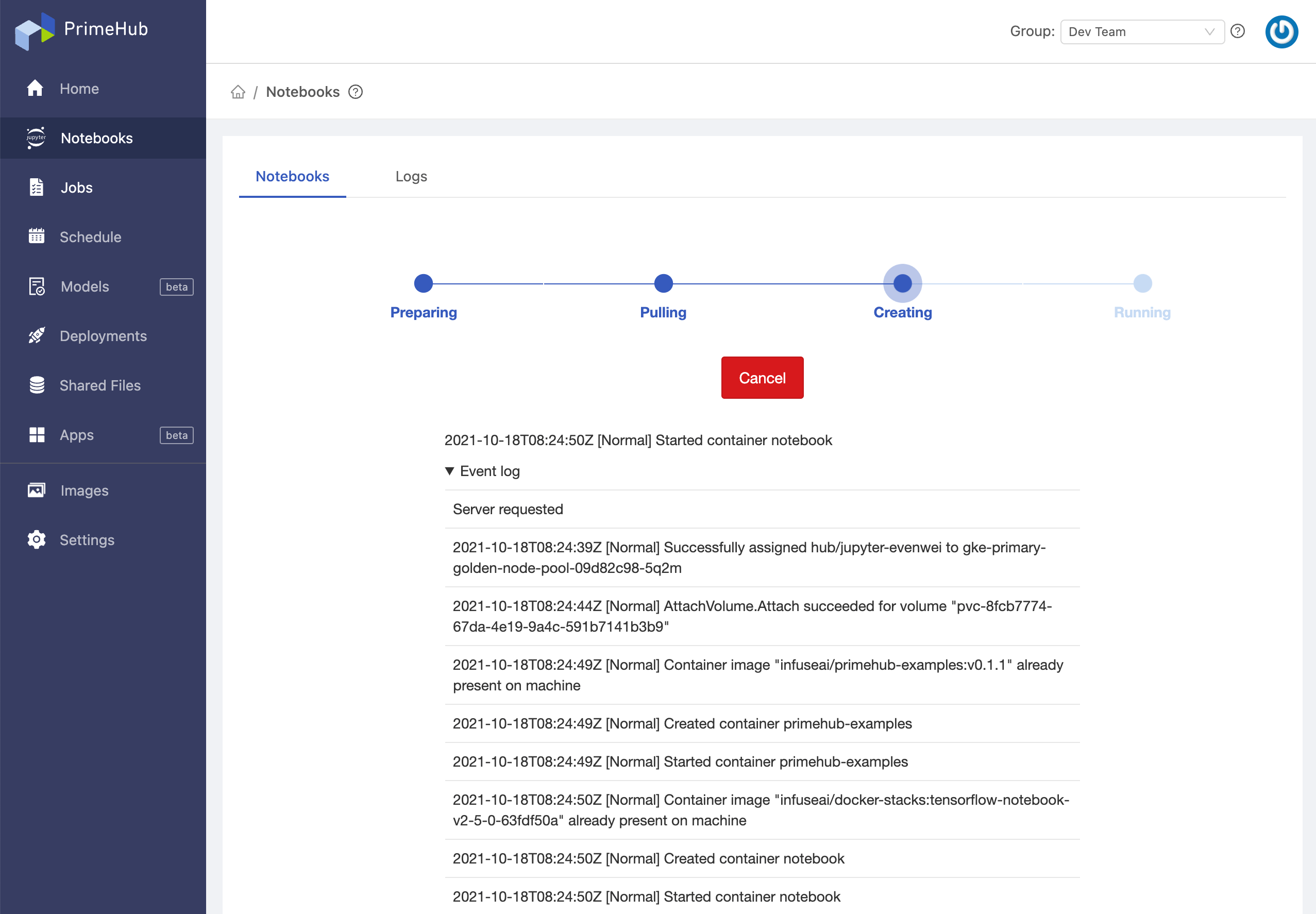
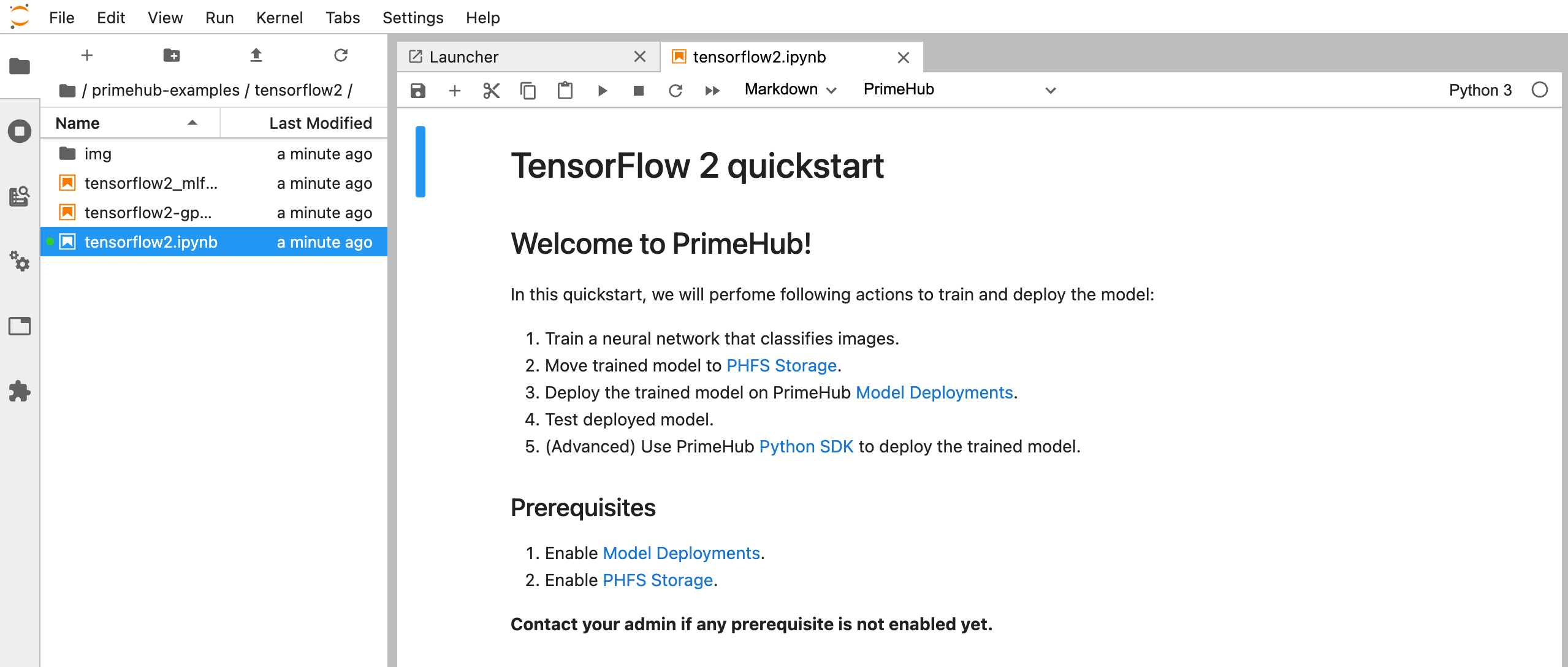
- Run All Cells, it will train a classification model for MNIST dataset and save it.
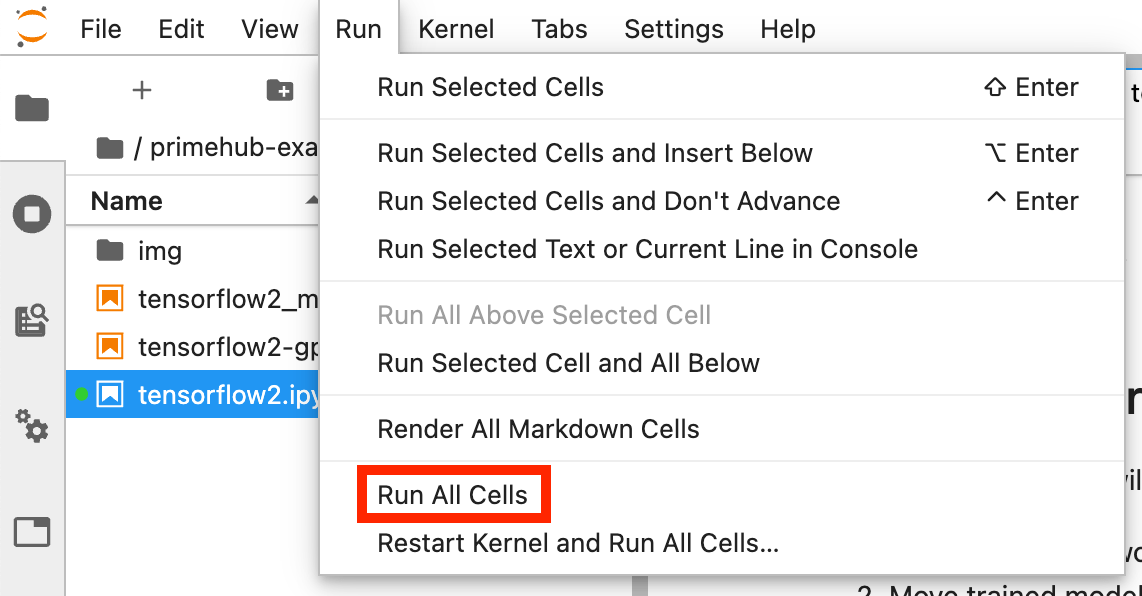
So far, we have trained and generated a model file via our Notebook. This is achievable in both Community and Enterprise editions of PrimeHub.
The next stage, parameter-tuning job, is for Enterprise users. Keep your Notebook environment open, and let's continue on...
What's Next?
As Enterprise users we want to verify the performance of our model, in order to do this we can deploy the model as a service and query the it with test data.